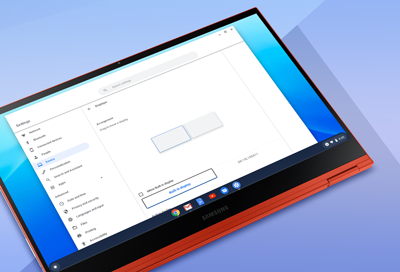
Problems using a second monitor with a Samsung Chromebook
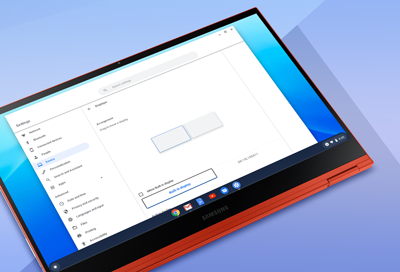
You can use a second monitor with your Chromebook if you’d like to have an additional screen. If you're running into issues setting up your second screen, you should check your display and resolution settings to make sure everything has been set up properly.
-
Change the external monitor's settings.
You can change the settings for the external monitor by selecting the tab with its name. From here, it will have its own separate settings, such as the resolution, refresh rate, and more, that you can adjust.
-
Test the external monitor with a different device.
To ensure the external monitor is working properly, you can test it with another device, such as a computer. If the external monitor does not work with another device, you can try contacting the manufacturer for further details and troubleshooting.
-
Perform a factory reset.
A factory reset on your Chromebook, or a Powerwash, will restore the device to its default settings. Make sure to back up your data before performing a Powerwash.
After the Powerwash, try using the external monitor with your Chromebook.
-
Perform a recovery.
You can also try performing a recovery on your Chromebook. A recovery will revert your device to a point in time when it was working properly.
-
Request service.
If the issue is not resolved after following the troubleshooting steps, then service is required for your Chromebook. Please contact the Support Center to request service.
Contact Samsung Support


