
Streaming issues on a Samsung Chromebook

If you’re having trouble streaming content on your Chromebook, there are a few things you can try. Rebooting your Chromebook, using Incognito mode in Chrome, and signing in as a guest may help resolve the issue.
-
Reboot your Chromebook.
Select the Status tray in the bottom right corner, and then select the Power icon. Press and hold the Refresh button, and then tap the Power button to restart your Chromebook.
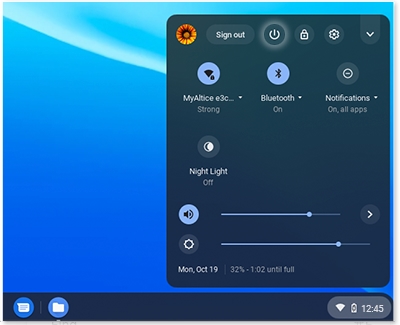
-
Use Incognito or Guest mode.
Incognito mode is used to browse the web privately. To access Incognito mode, open the Chrome browser, and then select More options (the three dots in the top right corner). Select New Incognito Window . Then try streaming content, such as a video.
You can also try using Guest mode to stream. Guest mode allows you to use a temporary profile on your Chromebook. If you’re already signed into your Chromebook, sign out of your account. Next, select Browse as Guest at the bottom of the sign-in screen.
If you are able to stream when using Incognito or Guest mode, then an extension is causing the issue. Service is not required. Go back to your regular account and disable extensions until you resolve the problem.
-
Perform a factory reset.
A factory reset on your Chromebook, or a Powerwash, will restore the device to its default settings. Make sure to back up your data before performing a Powerwash.
After performing a Powerwash, try streaming on your Chromebook again.
-
Perform a recovery.
You can also try performing a recovery on your Chromebook. A recovery will revert your device to a point in time when it was working properly.
-
Request service.
If you are unable to stream when using Incognito or Guest mode, or after performing a Powerwash or recovery, service is required. Please contact the Support Center to request service.
Contact Samsung Support


