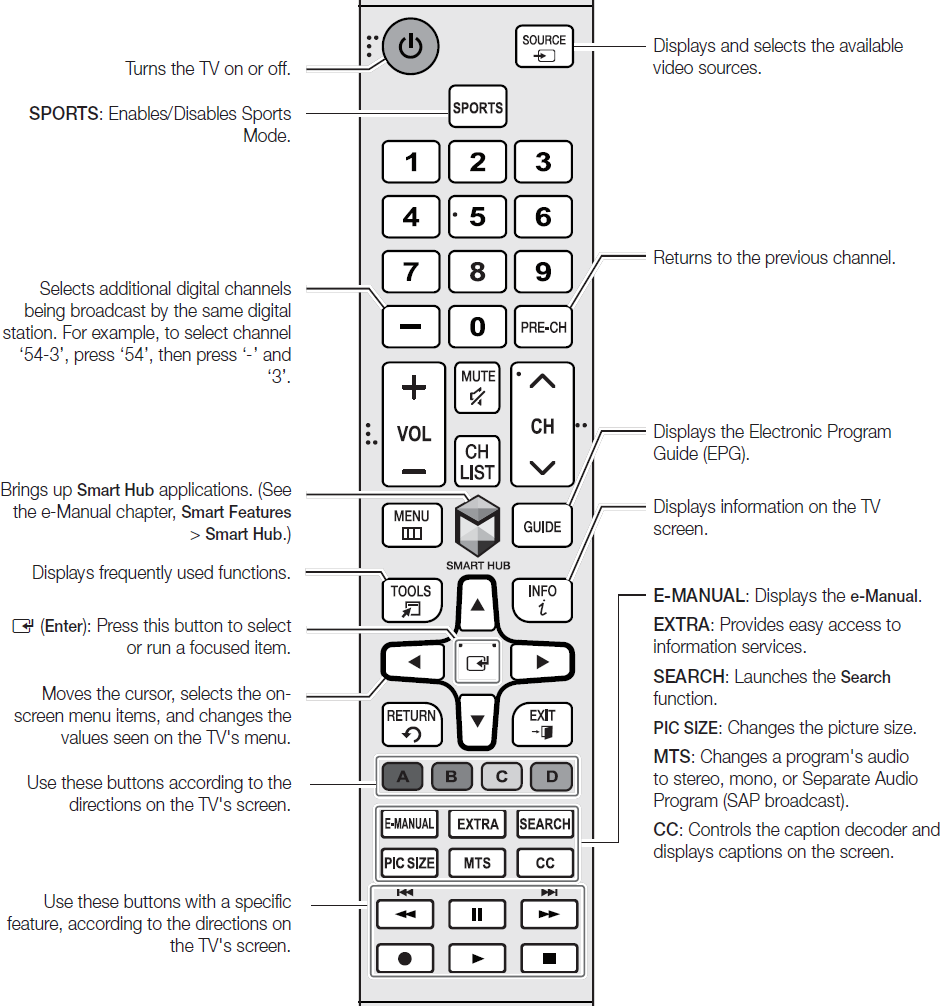Remote Control and TV Controller: UHD TV Series 6, 6500

Here is information about the remote and TV controller for the JU6500.
Remote

- Power: Turns the TV on or off.
- Source: Displays and selects the available video sources.
- SPORTS: Enables/Disables Sports Mode.
- -: Selects additional digital channels being broadcast by the same digital station. For example, to select channel ‘54-3’, press ‘54’, then press ‘-’ and ‘3’.
- PRE-CH: Returns to the previous channel.
- SMART HUB: Brings up Smart Hub applications.
- GUIDE: Displays the Electronic Program Guide (EPG).
- TOOLS: Displays frequently used functions.
- INFO: Displays information on the TV screen.
- Arrows: Moves the cursor, selects the onscreen menu items, and changes the values seen on the TV's menu.
- Enter: Press this button to select or run a focused item.
- ABCD buttons: Use these buttons according to the directions on the TV's screen.
- E-MANUAL: Displays the e-Manual.
- EXTRA: Provides easy access to information services.
- SEARCH: Launches the Search function.
- PIC SIZE: Changes the picture size.
- MTS: Changes a program's audio to stereo, mono, or Separate Audio Program (SAP broadcast).
- CC: Controls the caption decoder and displays captions on the screen.
- Playback navigation buttons: Use these buttons with a specific feature, according to the directions on the TV's screen.
TV Controller
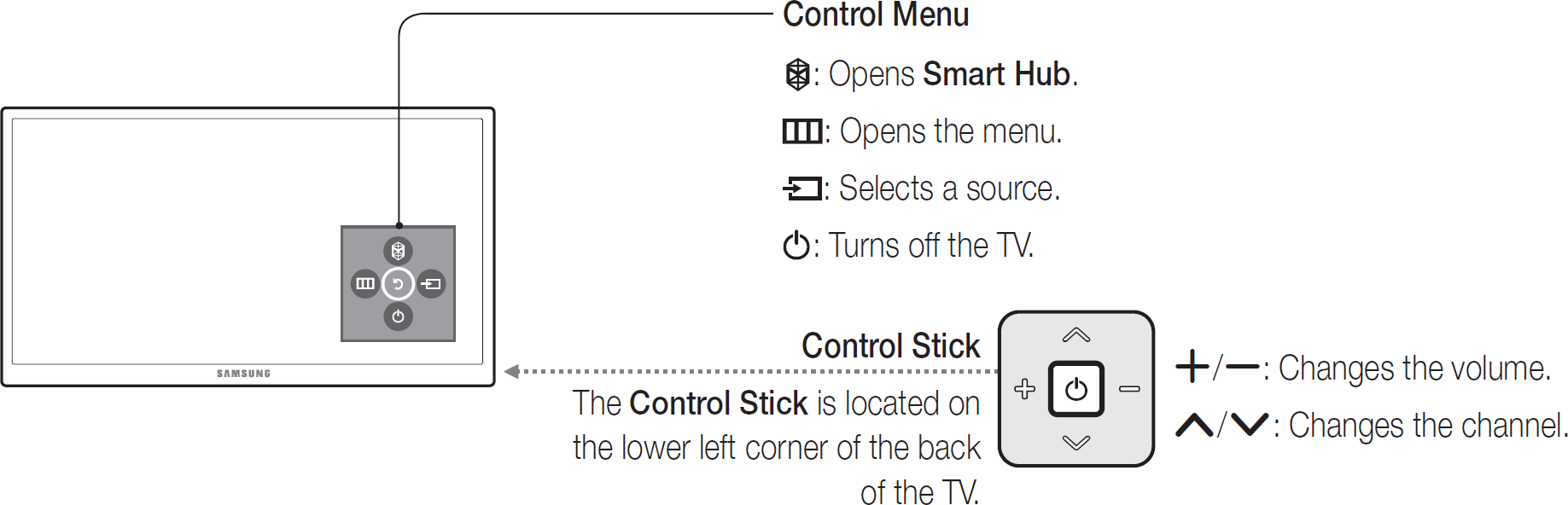
You can use the TV Controller on the back of the TV instead of the remote control to control most of the functions of your TV. While watching TV or cable TV, you can change the channel or adjust the volume by pressing the Control Stick. When using Smart Hub, the TV's menu, or selecting a source, move the Control Stick up, down, left, or right to move the cursor. Press the Control Stick to select or activate the item highlighted by the cursor.
We're here for you
Contact Samsung Support
Contact us online through chat and get support from an expert on your computer, mobile device or tablet. Support is also available on your mobile device through the Samsung Members App.