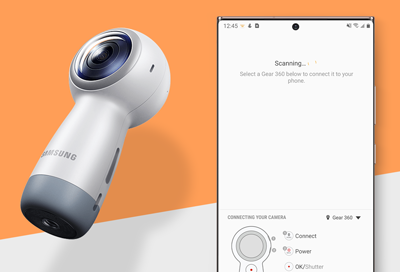
Cannot connect Gear 360 to Galaxy phone
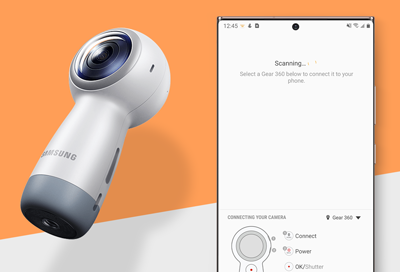
If you are having trouble connecting your Gear 360 to the app on your phone, there are few things you should check, such as your phone's compatibility, the app's software version, and more.
-
Check your device's compatibility.
Make sure you're using a compatible device that works with the Gear 360. Here are the compatible operating systems:
- Android 6.0 to Android 10.0
- iOS 10.0 to iOS 13.0
-
Check your surroundings.
Make sure there are no obstacles, such as walls or electrical equipment, between your phone and the Gear 360.
Both devices need to be within Bluetooth range (30 feet) or Wi-Fi range (15 feet). The distance may vary depending on the environment that the devices are being used in.
-
Get the latest software version.
Check to see if you have the latest software version of the Gear 360 app. If you do not, update the app whenever an update becomes available.
-
Ensure that your Gear 360 enters pairing mode.
Press and hold the Menu key. Then, when "Connect to Android" or "Connect to iOS" appears on the camera status screen, press the OK key to enter Bluetooth or Wi-Fi pairing mode. Next, open the Samsung Gear 360 app on your phone, select Connect, and then follow the on-screen instructions to connect the devices.
-
Restart the phone and Gear 360.
Restart both devices and launch the Samsung Gear 360 app on your phone again. Be sure to repeat the previous step.
-
Request service.
If the problem persists, service is required. Please visit the Samsung Support Center to request service.
The Galaxy Z Flip and Galaxy S20 Lite do not support the Gear 360.
Contact Samsung Support


