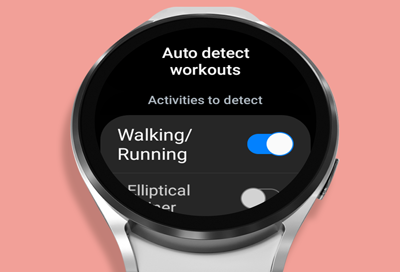
Samsung smart watch detects unnecessary movements as exercise
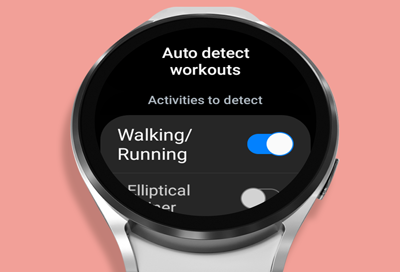
When Workout detection is turned on, your Samsung smart watch will automatically detect and record activities you perform like walking, running, and cycling. However, if you're performing other actions or movements, like driving, the watch may think you're performing a workout. You can easily turn off this feature to avoid unnecessary movement being detected as a workout.
-
Navigate to Workout detection.
Use the steps below to navigate to the Workout detection settings, based on the type of model you have:
- Wear OS models: From the watch's Home screen, swipe up to access the Apps screen. Swipe to and open Samsung Health. Swipe to and tap Settings, and then tap Activities to detect.
- A smart watch: Press the Home key (Power key), and then navigate to and tap Samsung Health. Swipe to and tap Settings, and then tap Workout detection.
-
Galaxy Fit: Open the Galaxy Wearable app on your phone, then tap Health settings, and then tap Workout detection.
-
Gear Fit2 or Gear Fit2 Pro: Press the Home key (Power key), then tap Settings, and then tap Workout detection.

-
Turn off Alerts for Workout detection.
On Wear OS models, swipe to the bottom and tap the switch to turn of Alerts.
On older models, tap the switch to turn off "Alerts for Workout detection."
If you do not want to turn off this feature, you can modify the activities that are being detected by tapping the switches next to the exercises you want to turn off.
The Alert feature is not available for the Galaxy Fit.
-
Turn off Dynamic workout.
Tap Activities to detect, and then turn off the switch for Dynamic workout. On Wear OS models, simply tap the switch next to Dynamic workout.
Available features, menu options, and settings will vary by the watch, software version, and service provider.
Contact Samsung Support


