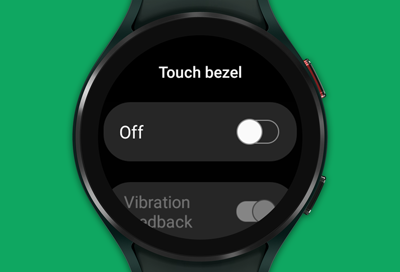
Galaxy Watch Touch bezel is not working
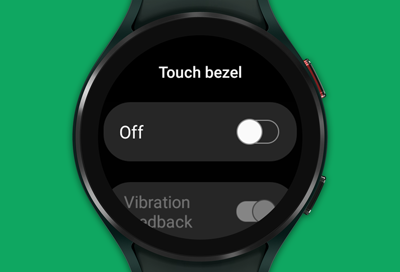
Digital touch bezels are available on Wear OS models without physical bezels, as well as the Galaxy Watch Active and Active2. When this feature is turned on, you can swipe around the edge of the screen with the tip of your finger to scroll between apps and screens. If the feature is off, the screen will not respond when you touch the bezel.
Depending on the watch's software version, the Touch bezel may be turned off by default. Do not use the Touch bezel near magnetic fields as this may cause interference or device malfunctions.
-
Navigate to Advanced or General settings.
On Wear OS watch models, open Settings, and then tap General.
On Tizen watch models, navigate to and tap Settings, and then tap Advanced.
Alternatively, you can open the Galaxy Wearable app on your phone, and then tap Watch settings, General.

-
Turn on the Touch bezel.
Tap Touch bezel, and then tap the switch.
This option is not available on classic models with physical rotating bezels.
If you're using the Galaxy Wearable app, tap the switch next to Touch bezel.
-
Check for software updates.
If the feature is turned on but isn't working properly, check for software updates for your watch using the Galaxy Wearable app.
-
Inspect the watch for damage.
If you see obvious damage, cracks, or small chips on the watch, this means that the watch has suffered from an external impact. This can impair the watch and its functions.
-
Check if any of the watch's buttons are missing or pressed in permanently.
-
Check the screen, bezel, and casing for dents or gaps in between the different parts.
-
The watch is not impervious to water damage in any situation. Exposure to high pressure water, dramatic temperature changes in the water, liquids other than fresh water (like salt water), or chemicals can cause damage or issues with the watch.
-
-
Request service.
If the Touch bezel continues to not respond, visit our Support Center to request service.
Contact Samsung Support


