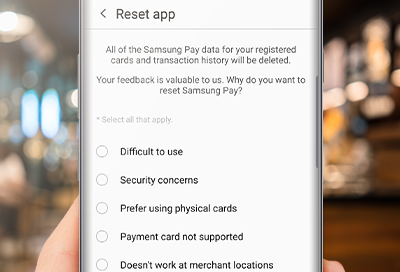
Samsung Pay is crashing or not responding
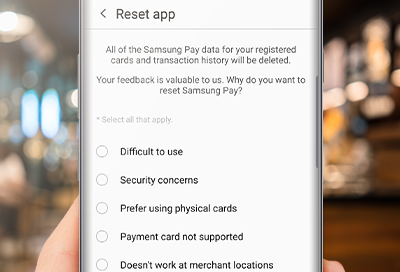
You can easily fix the Samsung Pay app if it freezes, crashes, or does not respond. Most of the time, you just need to restart your phone to get the app working again.
-
Restart your phone.
Restart your phone, and then open Samsung Pay. Restarting the phone can correct memory issues that are preventing the app from functioning properly.
-
Remove and re-add a card.
If a specific payment card is causing issues, try removing the card from Samsung Pay. Tap Menu, and then tap Cards. Select the card you want to remove, and then tap More Options. Tap Delete card, and then tap DELETE to confirm. From there, verify your identity using your PIN, fingerprint, or irises.
If desired, you can re-add the card later on.
-
Reset Samsung Pay.
Resetting Samsung Pay can solve issues in the app. However, please be aware that all of your payment cards will be removed.
Open Samsung Pay on your phone. Tap Menu, and then tap Settings. Swipe to and tap Reset app. Select the reason(s) you want to reset Samsung Pay, and then tap RESET. Next, enter your PIN or biometrics to confirm.
-
Contact Samsung Pay support.
If you continue to experience problems in the app, you can contact Samsung Pay to help with the issue.
First, open Samsung Pay on your phone. Tap Menu, and then tap Help. To send an email inquiry, tap Contact us.
You can also call +1 844-SAM-PAYS (726-7297).
Contact Samsung Support


