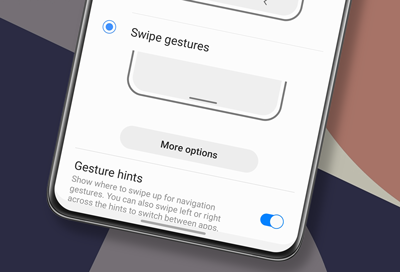
Navigation bar does not appear on Samsung phone
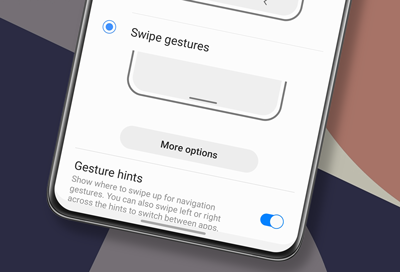
You can make the most of your screen by using full screen gestures. This will completely eliminate the navigation buttons to make more room. You can use gestures to perform the same functions as the navigation buttons and other functions as well. You can turn off gestures anytime if you want to use the navigation buttons again.
-
Open the navigation bar settings.
Open Settings, tap Display, and then tap Navigation bar.
-
Turn off Swipe gestures.
Tap Buttons to disable gestures and restore the navigation buttons.
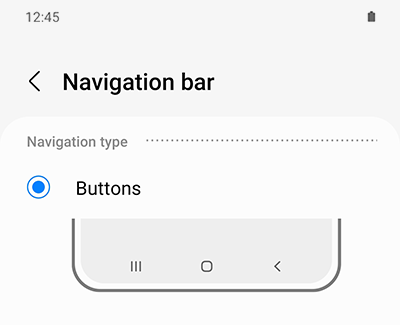
If you would prefer to keep navigation gestures enabled, you can tap the switch next to Gesture hint. Lines will appear at the bottom of the screen to guide your swipes.
If you are using a full screen app the navigation bar will automatically hide so that you can make the most of your screen. It will appear when you swipe down from the top of the screen.
Contact Samsung Support


