
Poor audio quality from Samsung smart watch to Bluetooth headset

Poor audio quality on your smart watch could be due to Bluetooth interference, or the headphones might need cleaning. Restarting both devices should fix the problem. However, you will need to make sure your watch and the headphones are fully charged.
Be sure to check for software updates to your watch and the Bluetooth headphones. It may be necessary for you to contact the headphone's manufacturer for instructions.
-
Move the devices closer together.
-
The watch and headphones must be within Bluetooth range (about 30 feet).
- The distance may vary depending on the environment and if there are obstacles, such as metals, walls, and electrical equipment between the devices. This could cause an echo while on a call.
- Make sure there aren't any other Bluetooth devices being connected at the same time.
-
-
Restart the devices, and then make sure they're charged.
Restart your watch and the headphones. If your watch is connected to a phone, you must restart the phone as well. Once the devices are powered on again, check if they need to be charged.
If the battery is critically low, the audio quality may sound choppy or make weird noises.
-
Increase the volume or audio settings on your watch.
From the watch's Home screen, press the Home key (Power key). Navigate to and tap Settings, tap Sounds and vibrations, and then tap Volume. Swipe to Media, and then tap + to increase the volume.
On Wear OS models, open Settings, tap Sounds and vibration, and then tap Volume. Drag your finger on the soundbar that appears to set the volume to your liking.
If your watch only has a Vibration option, you won't be able to adjust the volume from the watch. Instead, you can increase the volume within the app you're using to output audio to the headphones. For example, increase the volume with the controller in the Music app.

-
Clean your headphones.
If the headphones are dirty with dust or earwax, clean them for a clearer sound. Contact the headphone manufacturer for cleaning instructions.
-
Try pairing a second pair of headphones.
Pairing a second set of headphones will help you determine if the problem is with the original headphones.
From the watch's Home screen, press the Home key (Power key). Navigate to and tap Settings, tap Connection, and then tap Bluetooth. Tap Bluetooth audio or BT headset, and then tap the Settings icon next to the connected headset. Tap Unpair to disconnect the headphones. Next, tap Scan, and then tap the second headphones you want to pair.
On Wear OS models, open Settings, then tap Connections, and then tap Bluetooth. Under Paired devices, tap the Settings icon next to the connected headset. Tap Unpair to disconnect the headphones, and then tap Scan to find the second headphones you want to pair.
-
If the second headphones are working properly, but the original headphones still have poor audio quality, contact the original headphone's manufacturer for further support.
-
If you're experiencing the same issues with the second headphones, reset the watch. Continue to step 6.
-
-
Reset your watch.
Navigate to and tap Settings, tap General, and then tap Reset. Be sure to tap the Back up data option at the bottom of the screen to avoid data loss. Then, tap Reset.
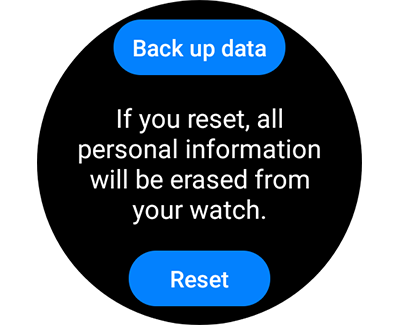
Once the reset completes, set up your watch, and then reconnect it with the original headphones.
-
Request service.
If the issue persists after following the above steps, service is required. Call us at 1-800-SAMSUNG to set up service.
Contact Samsung Support


