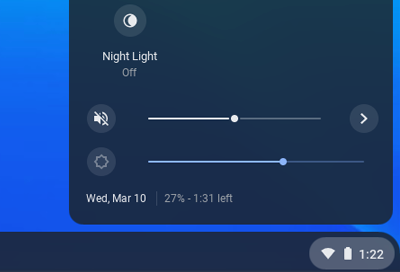
Time is incorrect on Samsung Chromebook
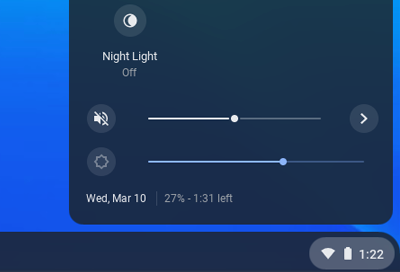
Your Chromebook automatically sets the time when its connected to the internet, and the clock settings are based on your geo-location. Your clock may be displaying the wrong time because the time zone is not set correctly or because you've traveled between locations.
-
Navigate to your Chromebook's time settings.
Select the Taskbar in the bottom right corner, and then select the date to be taken to your Chromebook's date and time settings.
-
Change your time zone setting.
By default, your Chromebook's time zone setting will be "Set automatically." When this is enabled, your Chromebook will use your IP address or a nearby network to find your approximate location and estimate your time zone. Because of this, the time may change if you're traveling or if you aren't connected to the internet.
To avoid this, you can set the time zone manually. This means your Chromebook's time zone will always stay the same, even if you travel to a different region or have no internet.
Under the Date and time tab in the Settings menu, select Time zone, and then select Choose from list.

-
Select your desired time.
Select the drop-down menu, and then select your time zone. Your Chromebook will now display the correct time for your time zone.
Contact Samsung Support


