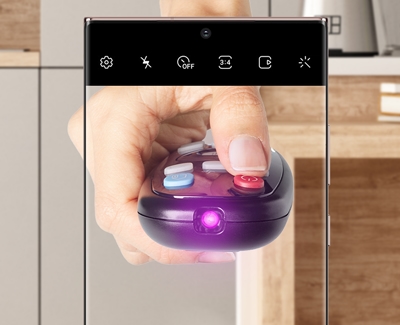POWERbot remote doesn't work

Using the remote is much more convenient than chasing after the POWERbot. If the remote isn't working, try replacing the batteries first, and if that doesn't work, there's a trick to knowing whether it's your remote or your POWERbot at fault.
-
Replace the batteries in the remote and try again.
Make sure to use fresh batteries and confirm they're inserted in the correct direction.
-
Use a digital camera to check the remote's IR signal.
While watching through a digital camera (such as one on a mobile device), point the remote at it and press and hold various buttons on the remote, such as Power. If the remote is sending an infrared signal, the screen will show a colored light coming from the remote control (which is not visible to the naked eye). On some screens it may show as a light lavender colored light (see example image below).
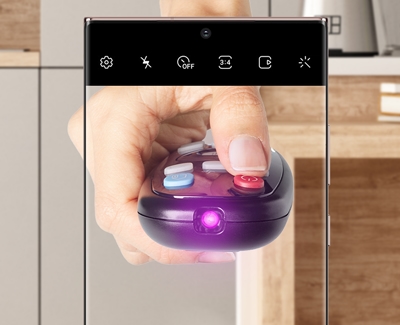
- If the IR light can be seen on the camera screen, the remote is working; so if the vacuum still doesn't respond to it, visit the Support Center to request service for the vacuum.
- If the IR light is not seen, replace the remote. Visit the Support Center or purchase from the Samsung parts website.
Contact Samsung Support