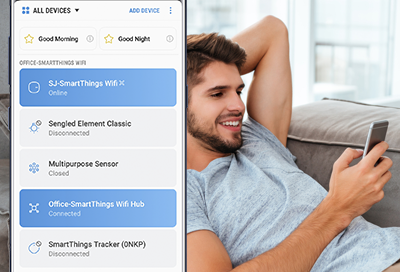
Change the name of devices connected to SmartThings
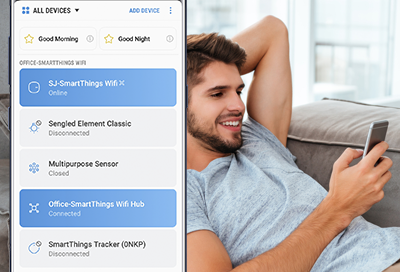
If you have multiple smart devices of the same type, changing the name can come in handy. For example, if you have a smart bulb in your living room and your kitchen, you'll want to know which is which, so you can control the right one every time. Fortunately, you can customize the name of your smart devices in the SmartThings app.
-
Open SmartThings.
Open the SmartThings app on your phone or tablet. If you don't see it in your Apps screen, look in the Samsung folder.
-
Navigate to the location of the device.
Tap the Home icon, and then select the location where your device is registered. Tap the Devices tab, and then swipe left or right to find your desired device.

-
Edit the device.
Select your device, and then tap More options (the three vertical dots) in the upper right corner. Tap Edit, enter the new name, and then tap Save when you're finished.
Contact Samsung Support


