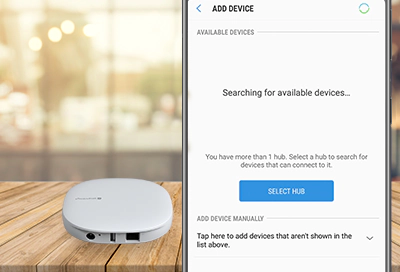
SmartThings Does Not Connect or Discover LAN Wi-Fi Devices
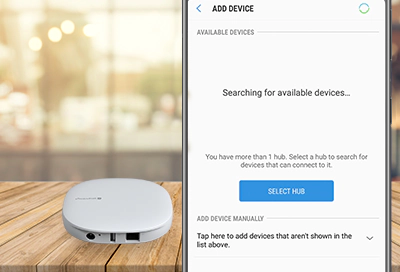
If the SmartThings app has trouble connecting or discovering a LAN device, you can try restarting the device, checking for software updates, and using other methods to solve the problem. Try to connect the device to the app after each step to see if it works.
-
Make sure both devices are connected to the same local network.
The phone and LAN devices must be connected to the same local network as the router to be discovered by the app. If the devices are connected to the internet, check for software updates.
-
Check if the device has a native app.
Check if the device requires the setup to be completed using its native app. For example, Philips Hue smart bulbs must be set up in the Philips Hue app before they can be discovered by the SmartThings app.
-
Restart the device, the SmartThings app, and your phone.
Close the SmartThings app, and then restart the phone. When the phone reboots, reopen the SmartThings app.
-
Connect the LAN device directly to the router.
If the LAN device has an Ethernet port, connect the device directly to the router using an Ethernet cable, and extend the cable as far away from the router as possible to avoid any network interference.
-
Reboot the router.
It may be necessary to reset the router and change the Wi-Fi channel to 1, 2, or 3 using the router settings. After the router reboots, connect the phone to the router's Wi-Fi network and verify it has internet access.
-
Check if other LAN devices connected to the app are working.
If other LAN devices are connected to the app and functioning, reset the device and check for software updates.
If other LAN devices do not appear in the app, or show as disconnected, there's an issue with the app or router.
- Disconnect the power cord of the LAN device(s) or remove the battery. Next, reset the router, and then complete the setup. Change the Wi-Fi channel to 1, 2, or 3 using the router settings. (Consult the router manufacturer for further support.)
- On the phone, uninstall and reinstall the SmartThings app, and then check for software updates.
- Open the SmartThings app, tap the Home icon in the upper left corner, and then choose the location you would like to add the device to. Tap the Devices tab, tap Add (the plus sign), and then tap Add device. Search for the LAN device, and then complete the setup.
Rebooting the router will disrupt other devices connected to the network.
Contact Samsung Support


