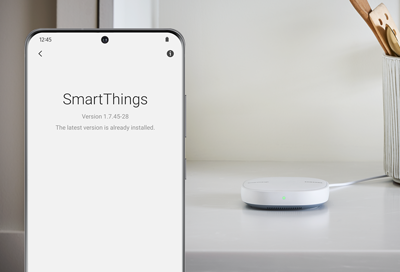
Firmware Updates for SmartThings Sensors, Outlets and Buttons
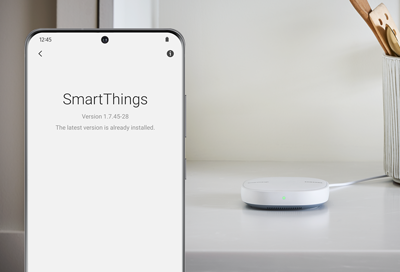
Make sure you keep your SmartThings devices, such as sensors and outlets, updated with the latest firmware. This will ensure they have the best performance.
The method to update your device(s) may vary for IoT devices, such as TVs, home appliances, soundbars, and speakers. For example, to check for updates, it may be necessary to access the device's settings menu, a native app like Smart Home, or download the firmware file from the manufacturer's support page.
-
Navigate to your desired device.
Navigate to and open the SmartThings app. Tap the Home icon, and then select the location with the device you want to check for firmware updates. Tap the Devices tab, swipe left or right until you find your desired device, and then select it.
-
Check for firmware updates.
Tap More options (the three vertical dots), and then tap Information. If there is an update available, tap Firmware update. This option will not appear if an update isn't available.
The device(s) will continue to function during the firmware update, but there may be a brief period during the update when the device is offline.
-
Contact Samsung Support.
If the firmware update is not working properly, try repeating the previous steps until the problem is resolved.
If you are still encountering any issues, please contact Samsung Support or visit a Samsung walk-in service center.
Contact Samsung Support


