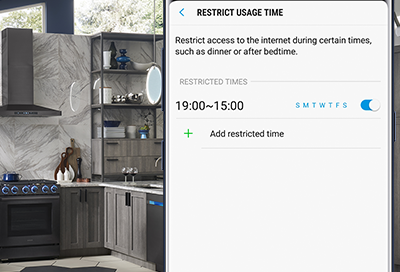
Restrict Wi-Fi usage time for a device
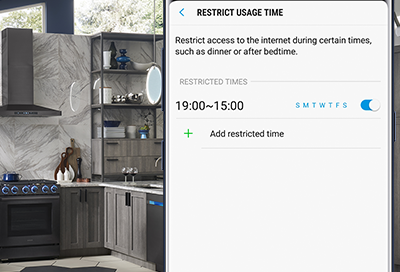
When you have a Wi-Fi network connected to Connect Home, you can use the SmartThings app to restrict the usage time for devices connected to it. If you have a SmartThings Wifi, you will have to use the Plume app to restrict usage time.
To restrict usage time for devices on SmartThings Wifi, you need to use Internet Freeze in the Plume app.
-
Access the Wi-Fi Hub's device card.
Open the SmartThings app on your mobile device, and then tap the Menu (three horizontal lines) on the left. Tap the Location drop down menu under your account name and email, and then tap the location of your Hub. Now, select the name of the name of Connect Home on the device card.
-
Access devices connected to the Wi-Fi Hub.
Tap DEVICES next to Devices on network. From the list, select the device you want to restrict (i.e. a guest's phone).
"DEVICES" may appear as "2 DEVICES," "3 DEVICES," and so on, depending on how many devices are on the network.
-
Restrict usage time for the device.
Tap Restrict usage time, and then tap Add restricted time. Select the days to restrict Internet access and set the desired start and end time of the restriction, and then tap ADD.
-
Turn the restrictions on or off.
Tap the slider to turn on or off the restricted time.
-
Delete a restricted time.
Tap the restricted time you want to delete, and then tap DELETE.
Contact Samsung Support


