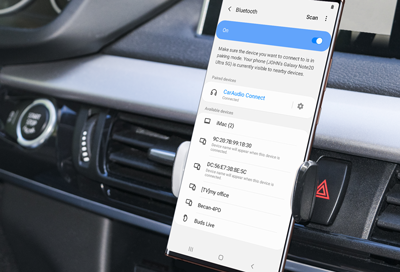
Bluetooth car stereo only plays calls from connected Samsung phone
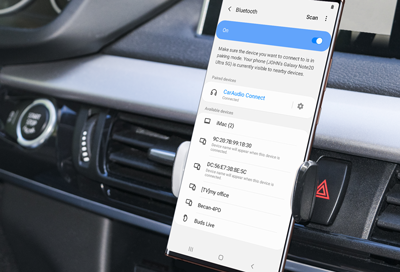
Bluetooth connectivity is becoming more common in vehicles as a safety and entertainment option. Being able to take phone calls over your car's built-in sound system helps you keep your eyes on the road, and your hands on the wheel. But you'll need to make sure that media playback is supported and enabled.
-
Open Bluetooth Settings.
Swipe down from the top of the screen to open the Quick settings panel. Touch and hold the Bluetooth icon and then tap the switch to turn it on.
You can also navigate to Settings, tap Connections, and then tap Bluetooth.
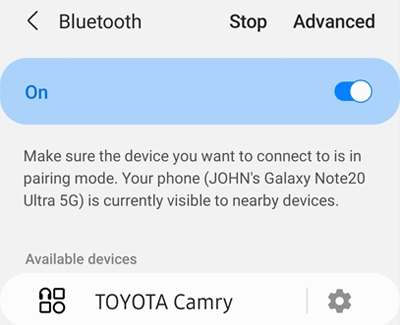
-
Adjust the settings for the vehicle.
Make sure Bluetooth is enabled. Then, select the Bluetooth device that corresponds to your vehicle. Tap the switch to enable Media audio.
-
Add your phone to the car's Bluetooth settings.
If your phone still cannot connect, you can try manually adding your phone to the car's Bluetooth settings as a media audio source. Refer to your car's user manual for exact instructions.
-
Contact the dealer.
Some vehicles only support phone calls over Bluetooth. If Media audio does not appear under your vehicle's settings, it may not be supported by the vehicle, or your entertainment system may need an update. Contact the manufacturer of the stereo or your dealer for more assistance.
Contact Samsung Support


