
Bixby does not launch or recognize commands on Samsung smart watch

Bixby will launch when you double press the Power key, say its wake-up command, or open it from the Apps screen. If Bixby is not recognizing your commands or launching on your Samsung smart watch, you will need to check your Bixby options and settings.
-
Manage the wake-up command.
From the watch's Home screen, navigate to and tap Bixby. Then, swipe to and tap Settings. Tap Voice wake-up, and then make sure the switch is turned on. Press the Power button to return to the watch's Home screen, and then say "Hi, Bixby." Bixby will automatically wake up.
-
Grant the necessary permissions.
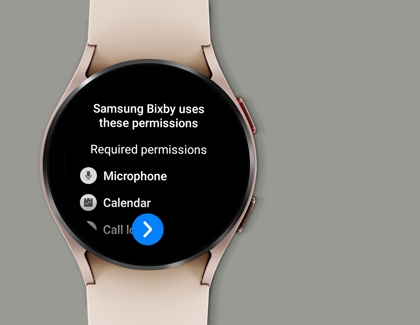 From
the watch's Home screen, navigate to and tap Settings, and then tap Apps. Tap Apps list, and then scroll down to and tap Bixby Voice. Tap Permissions,
and then you can tap on each requested permission and choose Allow.
From
the watch's Home screen, navigate to and tap Settings, and then tap Apps. Tap Apps list, and then scroll down to and tap Bixby Voice. Tap Permissions,
and then you can tap on each requested permission and choose Allow. -
Issue a Bixby command.
-
Start your voice command when the Bixby icon appears.
-
Check if there is any background noise or if the mic is covered when you give voice commands.
-
For better voice recognition, speak clearly and in quiet places. The watch may not recognize commands or may perform unwanted commands depending on the surroundings or how you speak.
- If the watch doesn't perform the corresponding action, tap the Bixby icon, and then repeat the voice command.
-
When Bixby is launched, you can swipe up to view tips for Bixby commands. You can also tap Explore, and then check the paired phone for a variety of suggestions.
-
-
Set Bixby to open by double pressing the Power key.
From the watch's Home screen, navigate to and tap Settings, and then tap Advanced features. Tap Customize buttons or keys, tap Double press, and then swipe to and select Bixby.

-
Force stop Bixby.
On the connected phone, open the Galaxy Wearable app. Tap Apps, then tap App info, and then tap Bixby. Tap Force stop.
On Wear OS models, open the Galaxy Wearable app, then tap Watch settings, and then tap Apps. Tap Bixby, then tap Force stop, and then tap Force stop again to confirm.
-
Reset Bixby to restore it to the default settings.
From the watch's Home screen, navigate to and tap Bixby. Tap More options (the three vertical dots), and then swipe to and tap Reset Bixby. Tap the checkmark to confirm the reset, and then Bixby will restore to its default settings and the app will close. Next, open Bixby again and follow the prompts to complete the setup. Bixby will now operate normally.
If Bixby has been set as a hidden app, it will not appear on the Apps screen.
This option may not be available on all watches. You can use the Force stop function instead.
Contact Samsung Support

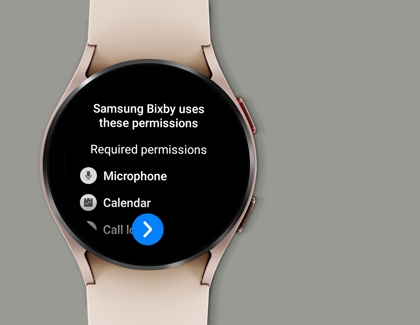 From
the watch's Home screen, navigate to and tap Settings, and then tap Apps. Tap Apps list, and then scroll down to and tap Bixby Voice. Tap Permissions,
and then you can tap on each requested permission and choose Allow.
From
the watch's Home screen, navigate to and tap Settings, and then tap Apps. Tap Apps list, and then scroll down to and tap Bixby Voice. Tap Permissions,
and then you can tap on each requested permission and choose Allow.
