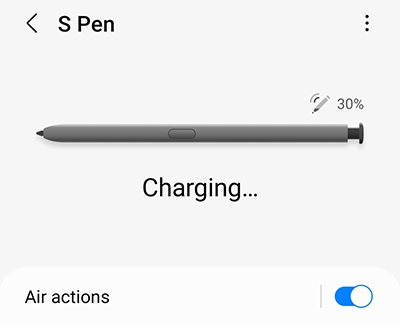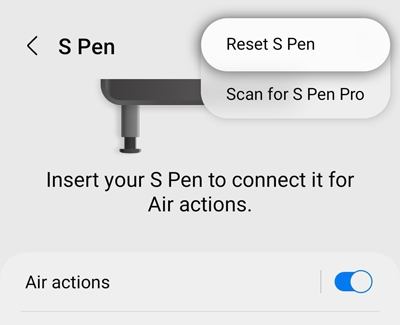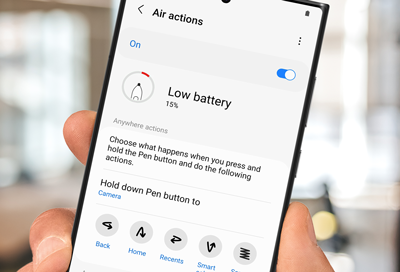
Galaxy phone or tablet S Pen battery is low
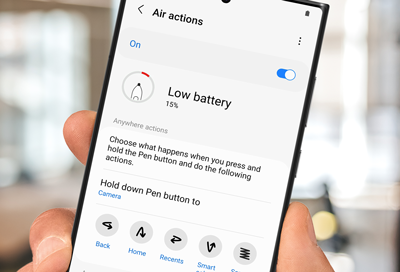
The S Pen's wireless functions are powered by Bluetooth, and the S Pen will need an occasional charge to keep working. Charging the S Pen is as simple as inserting it into your phone.
If your S Pen is not charging, check the charging settings and look for magnetic or wireless charging interference before trying to reset the S Pen. Certain S Pen models, such as the S Pen Fold Edition and S Pen Creator Edition, do not need to be charged.
-
Charge the S Pen.
Charging your S Pen will be different depending on what kind of device and S Pen you're using:
- Phones with an integrated S Pen: Insert the S Pen into your phone to begin charging it.
- Tablets with an S Pen: Attach the S Pen to the designated charging spot on the back of the tablet. On the Tab S6, the S Pen's tip should face away from the camera. On the Tab S7 and S8, the S Pen's tip should face towards the camera. On the Tab S9, either direction will charge it.
- Devices with an S Pen Pro: Use a USB-C cable to charge the S Pen whenever its battery is low.
If you want to view the S Pen's battery percentage, open the Air command menu, and tap the Settings icon. The current battery level will appear at the top of the page as long as the S Pen is connected wirelessly to the device.
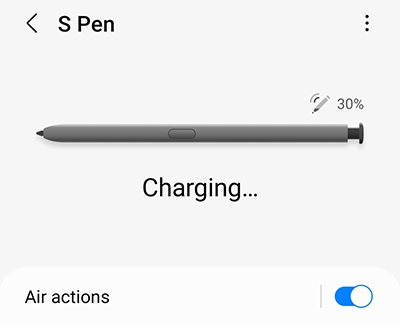
-
Reset the S Pen.
If the S Pen still shows a low battery or will not connect to the device, you can try resetting it. Please be aware that if you customized any of the remote features or other settings, resetting the S Pen will return them to their defaults.
If you're using a phone, insert the S Pen into your Galaxy phone until it clicks into place. If you're using a tablet, attach the S Pen to its designated spot.
Open Settings, and then tap Advanced features. Tap S Pen, then tap More options (the three vertical dots), and then tap Reset S Pen. Your S Pen will now be reset and you can begin using it again.
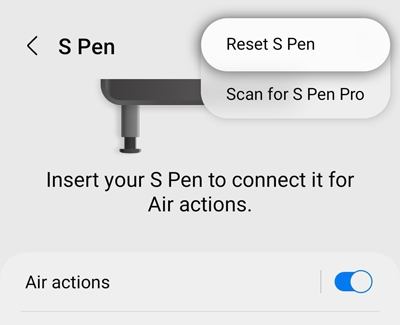
-
Repeat the steps.
If the S Pen is still displaying a low battery, try repeating the previous steps until the issue is resolved.
Contact Samsung Support