Samsung phone or tablet will not power on or off
Your phone or tablet may not turn on if you are not charging it properly. But on the other hand, it may not turn off if it's completely frozen. If it’s not responding when you are pressing the Power button, let us help you get it working again.

Samsung phone or tablet will not power on or off
Inspect the device and charger.
Verify that the phone, tablet, charger, and USB cable have no physical or liquid damage. If they do, it could prevent proper charging.
- Check the USB connections for corrosion and bent pins.
- If the device has recently gotten wet or if an alarm related to moisture in the charging port was displayed, wait 1 to 2 hours for the moisture to evaporate from the charging port. If any liquids other than water enters the device’s charging port, you must rinse it in fresh water and dry it thoroughly with a dry, soft cloth.
- If your device supports wireless charging, you can try charging it that way. Wireless charging is not affected by moisture or foreign materials in the charging port. Make sure to thoroughly dry the device before placing it on the wireless charger. Wireless charging and Power Share is not supported on tablets and A series phones.
- The USB cable should be secured firmly in the charging port of the device and charger with very little mobility.
Check for liquid damage.
To determine if the phone or tablet experienced liquid damage, you can check the LDI (Liquid Damage Indicator). The LDI is either inside the SIM card tray slot for newer devices or on the removable battery for older devices.
To eject the SIM card tray, insert the ejector tool that came with your device into the hole on the SIM card tray. Next, push the tool until the tray pops out. Look inside the slot to access the LDI.
Or, if you have a removable battery, you will need to take out the battery and inspect it.
LDI indicators should be solid white or white with visible pink or purple X's. If the device has been exposed to moisture, the LDI will be solid pink, purple, or red.
Perform a soft reboot.
Press and hold the Power button (or Side button) and Volume down button simultaneously until the device restarts. This can take up to 60 seconds. If the device enters Maintenance Boot Mode instead of restarting, use the Volume Up or Down buttons to highlight Normal Boot, and then select it by pressing the Side button or Bixby button.

Make sure your charger is authentic.
Using third-party chargers may invalidate your warranty and cause damage. Samsung does not recommend using any chargers other than Samsung chargers, especially chargers that are uncertified or counterfeit. These can hinder the charging of your device and may cause battery issues if used long term.

Charge the phone or tablet.
Charge your phone or tablet for at least 1 hour using the charging cable that came with it and an appropriate charger. It can take up to 10 minutes for the charging indicator to appear on the screen if the battery is completely drained, or if you've just gotten a new device.
Make sure to securely connect one end of the charging cable into the charging adapter, and then plug the adapter directly into a wall outlet. Do not plug the adapter into an extension cord or power strip.
Check for the charging indicator on the device’s screen.
Request service.
Reboot the phone or tablet.
Press and hold the Power button (or Side button) and Volume down button simultaneously until the device shuts down. This simulates a battery pull and may take up to 60 seconds. If your phone or tablet is secured with a biometric security feature, you will need to enter your backup password or PIN after rebooting.

Select Normal Boot.
Request service.

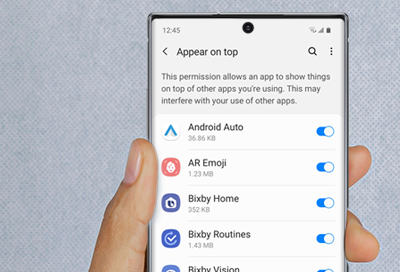

Contact Samsung Support







