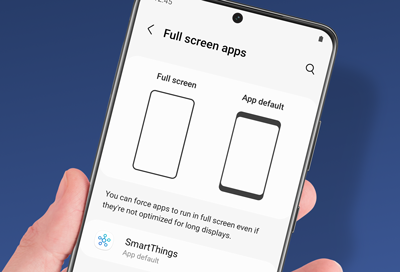
Apps are not full screen on Samsung phone
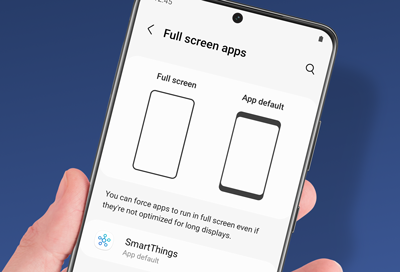
If you have an older app that wasn't designed to take full advantage of your device's Infinity display, it may not completely fill the screen. Thankfully, many apps can be set to fill the screen.
Some apps may not be compatible with Full screen view.
-
Go to Display.
Navigate to Settings, and then tap Display. Tap Full screen apps.
-
Enable Full screen view on selected apps.
Make sure you are on the Aspect ratio tab, and then tap your desired app. Select Full screen or App default as your preferred view.
On the Z Fold series, the available options will differ when the device is open or closed. For example, when in the Full screen apps menu on the Z Fold front screen, you will need to tap the switch next to your desired app to turn Full screen view on or off.
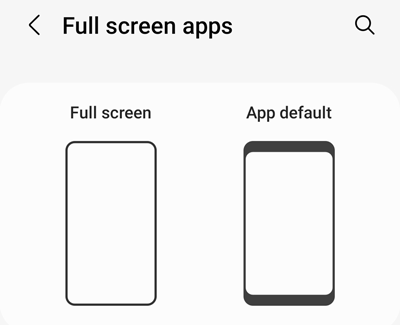
Devices with a camera cutout will have an Aspect ratio tab and a Camera cutout tab.
Contact Samsung Support


