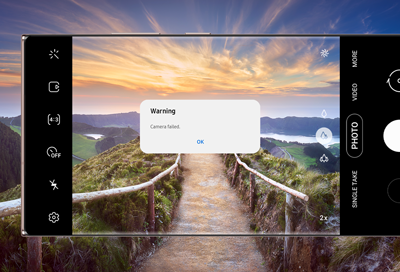
Issues with Camera app on Samsung phone or tablet
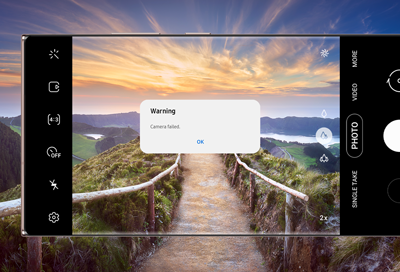
If your phone is displaying a "Camera Failed" message, freezing, lagging, or the preview is not working, the good news is that it's most likely a software issue and not a physical problem with the camera.
- STEP 1
- STEP 2
- STEP 3
- STEP 4
Reset and update the camera app
-
Open the Camera app.
Navigate to and open the Camera app, and then tap the Settings icon.
-
Reset the settings.
Swipe to and tap Reset settings, and then tap Reset. The Camera app will be reset to its defaults, which may help clear the error.
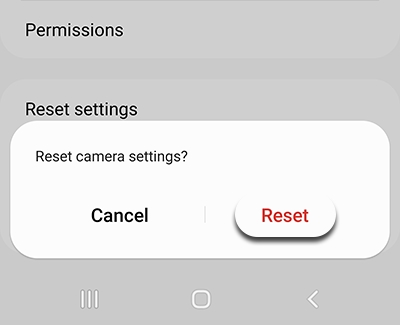
-
Check for updates.
Tap the Settings icon again, and then swipe to and tap About Camera. Check if any updates are available; tap Update if one is available.
If there are no updates available, your screen will read "The latest version is already installed."

-
Check your Camera access settings.
The Camera may not work if hasn't been given the correct permissions. Navigate to and open your phone's Settings, then tap Security and privacy. Tap Privacy, and then tap the switch next to "Camera access" to turn it on.
Contact Samsung Support


