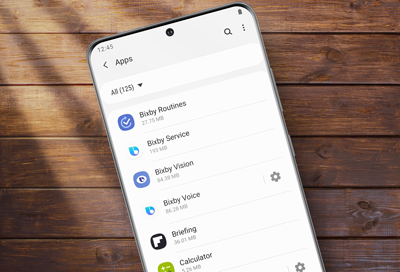
Reset Bixby on your Samsung phone or tablet
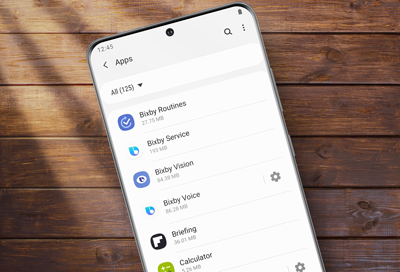
Bixby may occasionally display an error message or not respond to your voice commands. Before anything else, make sure your device is connected to either a Wi-Fi or mobile data network. If it's connected but you're still experiencing issues, you will need to clear the data for all of Bixby's system apps.
-
Navigate to Apps.
Navigate to and open Settings, and then tap Apps.
-
View system apps.
Tap the Sort icon, and then tap the switch next to Show system apps. Tap OK.
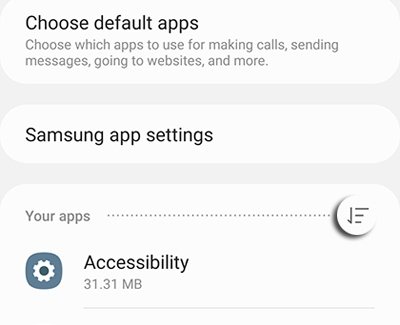
-
Clear the data for Bixby system apps.
Tap Bixby Voice, and then tap Storage. Tap Clear data, and then tap OK. Repeat this process for Bixby Routines, Bixby dictation, and Bixby Vision.
Once you have cleared the data, Bixby will be reset and will return to normal operation. If you still have issues with Bixby, perform a factory data reset.
-
Set up Bixby.
Now that Bixby has been reset, if you'd like to continue using Bixby you will need to set it up.
Contact Samsung Support


