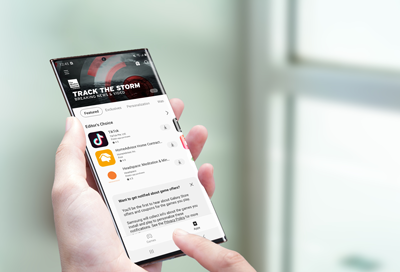
Cannot exit app on Samsung phone or tablet
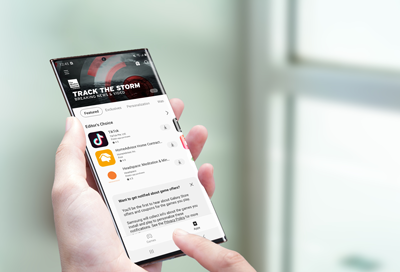
Apps can be pinned to prevent other apps and notifications from interrupting their use. You won't be able to accidentally exit an app if it is pinned. Pinning can also be used when letting people use your phone. If you cannot exit an app, you probably pinned it by mistake.
Unpin with navigation buttons
If you are unable to exit an app, touch and hold the Recents and Back buttons while the app is running to unpin it.
A pinned app will display unpinning instructions when Back or Recent is touched.
Unpin with gesture navigation
Swipe up and hold on the middle gesture bar to unpin a running app. You will see a notification that the app is unpinned.
Unpin with a security feature
You can add an extra step for unpinning your apps by using a pattern, PIN, or password. This is helpful if you lend someone your phone and don't want them to exit the pinned app.
To set this up, navigate to Settings, and then tap Security and privacy. Swipe to and tap Other security settings, and then tap Pin windows. If needed, tap the switch to turn the feature on.
Next, tap the switch next to "Use screen lock type to unpin" and then select your preferred unlock type. Unpin the app the regular way, and then you'll be prompted to enter your chosen unlock type.
Disable the Pin windows function
Navigate to Settings and then tap Security and privacy. Swipe to and tap Other security settings, and then tap Pin windows. Tap the switch to turn it off.
Contact Samsung Support


