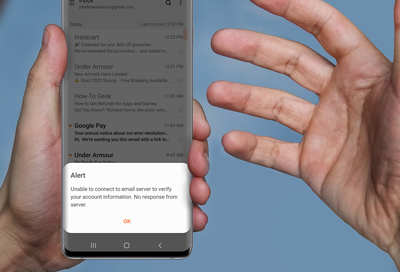
Email server not responding on Samsung phone or tablet
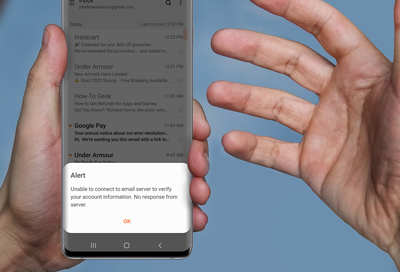
There are several reasons why your phone may display a message that says "Cannot Connect to Server" when you're trying to access your email. It may be a problem with the email provider's server, your email account, or your network connection.
-
Try accessing your email on a PC.
Check if you can sign into and access your email on a PC. If you can, then your phone may not be connected to Wi-Fi or mobile data.
-
Check your phone’s connection.
Make sure your phone is connected to Wi-Fi or mobile data. Swipe down from the top of your phone’s screen to open the Quick settings panel, and then touch and hold the Wi-Fi icon to check your connection. You can also navigate to Settings, tap Connections, and then tap Wi-Fi.
Try loading a webpage or performing a quick search to confirm that your Internet connection is working.
-
Check your email account.
If your provider has changed something on the server, you may need to remove your account and then add it again to get the new configuration. Make sure you have your username and password for your email account handy. Remember that passwords are case-sensitive. If the password is not entered correctly, your phone will not be able to connect to your email server.
-
Clear the email app’s cache and data.
You can clear the app’s cache by navigating to Settings and then tapping Apps. Select the email app, and then tap Storage. Tap Clear cache.
To clear the app's data, navigate to Settings and then tap Apps. Select the email app, and then tap Storage. Tap Clear data, and then tap OK. This will completely wipe the app and reset it to the original settings.
-
Restart your phone in Safe mode.
Using Safe mode will help you figure out if the email app is causing issues with your phone. Press and hold the Power button or Side button. On phones without a dedicated Power button, you can swipe down from the top of the screen to open Quick settings, and then tap the Power icon.
Then, touch and hold the Power off icon. Tap Safe mode when it appears. Your phone will restart and “Safe mode” will be displayed in the bottom left corner of the screen. Check if your email app is still causing issues on your phone. You can also remove it if needed. Restart your phone to exit Safe mode.
-
Contact your email service provider.
If you are still encountering issues, contact your email service provider.
Contact Samsung Support


