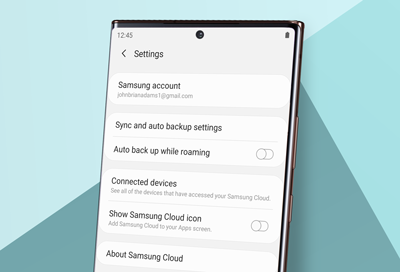
Samsung account will not sync on phone or tablet
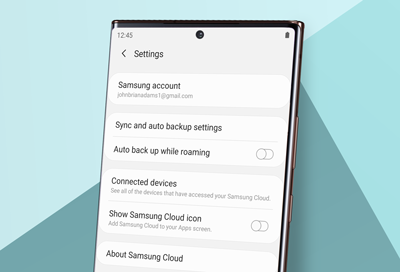
If you're having trouble syncing your phone or tablet's Samsung account to Samsung Cloud, clearing the cloud's data and syncing again should solve the problem. And don't forget to make sure you are signed into your Samsung account.
Samsung Cloud is not available on Verizon phones. Some steps may vary slightly based on your device's software version.
-
Check your network connection.
Make sure you are connected to Wi-Fi or mobile data. Using two fingers, swipe down from the top of your device's screen to open the Quick settings panel. Touch and hold the Wi-Fi or Mobile data icon to check if you are connected.
-
Clear data from Samsung Cloud.
Navigate to and open Settings. Tap Apps, and then search for and select Samsung Cloud. Tap Storage, and then tap Clear data. Tap OK.
-
Navigate to Samsung Cloud settings.
Navigate back to the first screen in Settings. Tap your Samsung account at the top, and then tap Samsung Cloud.
-
Re-sync Samsung Cloud.
Tap Back up data, and then Select the data you want to re-sync with Samsung Cloud by tapping the switches. Tap Back up now to re-sync the data.
Contact Samsung Support


