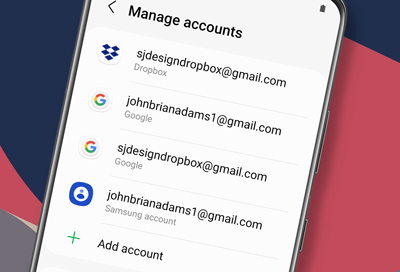
Unable to add Google account to Samsung phone or tablet
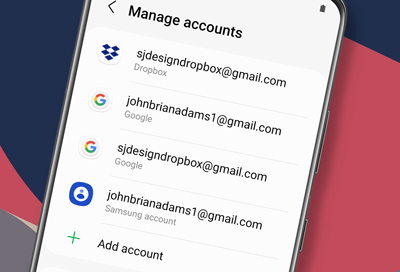
If you're running into errors when trying to set up a Google account on your phone or tablet, please make sure you are performing the right steps and have all the correct settings. It's possible that you are doing the steps incorrectly, have accidentally denied access to your device, or have 2-Step Verification enabled for Google.
- STEP 1
- STEP 2
- STEP 3
Allow access to a Google Account on the phone or tablet
-
Open Gmail on a browser.
Open Gmail from a web browser and only sign into the account you're trying to add. Be sure to sign out of all your other Gmail accounts.
If you have trouble logging in to your account in a web browser, you may need to recover your Google account.
-
Go to Allow Access page.
On the same web browser, navigate to Google's Allow Access page, and then select Continue.

-
Sign in on another device.
Try adding your Google account again on your desired device. You can see the next section for more details.
Contact Samsung Support


