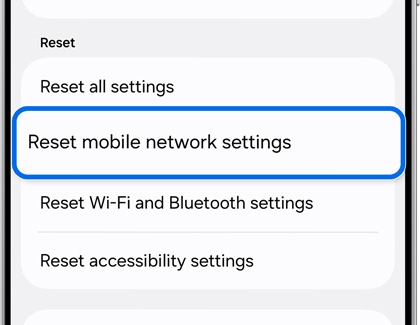Connection error in Samsung Members on Galaxy phone or tablet

Checkpoint
- A
- B
- C
- D
- E
- F
Close all running apps.
From the Home screen, tap the Recents icon to the left of the Home button on the Navigation bar. All of your active or opened apps will be listed. Tap Close all to close all apps.
Close any background apps that may be consuming system resources. To view the number of apps that are running in the background from the Recents screen, tap (number of apps) active in background in the top left. Tap Stop to close these running apps
Restart your device.
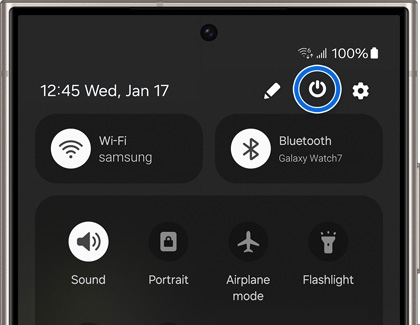
First, open the Power menu:
- On devices with a regular Power button, press and hold the Power button until the Power menu is displayed.
- On devices without a dedicated Power button, swipe down with two fingers from the top of the screen to open the Quick settings panel. Tap the Power icon at the top of the screen.
Next, tap Restart, and then tap Restart again. Your device will shut down and automatically reboot.
Check your internet connection.
Check your Wi-Fi signal.
Make sure your device is connected to a stable Wi-Fi network. You can check the Wi-Fi signal strength by looking at the Wi-Fi icon in the status bar of your device. You can also check the Wi-Fi icon in the Quick settings panel by swiping down from the top right of the screen.

Check your mobile data connection.
Check your internet speed.
Check your data plan.
Restart your router.
Reset your device’s network settings.
Navigate to and open Settings, then tap General management, and then tap Reset.
- For issues with your mobile connection, tap Reset mobile network settings, and then tap Reset settings.
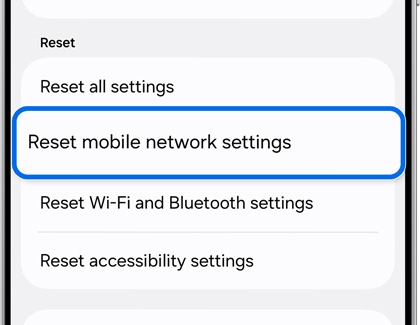
- For issues with Wi-Fi and Bluetooth, tap Reset Wi-Fi and Bluetooth settings, and then tap Reset settings.
You may be prompted to enter your security credentials.
Check with your internet service provider.
Verify your email address
After you sign up for a Samsung account, you will receive a verification email to help confirm your identity. Verifying your identity is important for security reasons. We will send you an email whenever you need to reset your password.
- Navigate to and open the inbox for the email address associated with your Samsung account.
- If you can’t find the email in your inbox, please check the spam mailbox.
- Open the Samsung account email and either select the Account Verification button in the email, or copy the URL and paste it into your web browser.
- From there, please follow the on-screen instructions to finish verifying your email address.
- If you continue to experience issues with the verification email from Samsung, please see our email verification guide.
Note: If you cannot find the email, try retrieving your username and password.
Retrieve your Samsung account ID
Change or reset your password
- On a Galaxy device, there is a Reset password option. Select this on the Samsung Login page to make a new password.
- If you can't find this option or if it isn't working, you can also reset your password through a browser.
- Use a web browser to navigate to the Reset password page on the Samsung website, and then enter the email address associated with your Samsung account.
- Then, select Reset password. Enter the full phone number that's associated with your account, and then select Continue.
- You can choose to continue verification via text or email. Make your choice and select Continue. Follow the instructions you receive. You may also be required to enter your date of birth to proceed.
- If you still have difficulty resetting your password, please contact us for help.
Change your existing password
- Navigate to your Samsung account on your Galaxy device by opening Settings and then tapping your Samsung account name at the top of the screen.
- Tap Security and privacy, and then tap Password.
- Enter your current password, and then enter your desired new password. Enter the new password one more time to confirm, and then tap Next.
- You will be logged out from the Samsung account on your Galaxy device as a security precaution, and a popup message will appear. Enter the new password you just created, and then tap Sign in.
- You may be required to go through the two-step verification process to log back into your account.
Uninstall the app.
Reinstall the app.
- Galaxy Store apps: Open the Galaxy Store, and then tap Menu (the three horizontal lines) in the upper right corner. Tap My apps; from the Apps tab, find the missing app and tap the Download icon.
- Play Store apps: Open the Play Store, and tap your profile picture. Tap My apps & games, and then tap Library. Find the app you want, and then tap Install.
Test the app.
The app cache is used to temporarily store frequently used data. Caching data prevents unnecessary re-downloading of common items like images, which allows for faster loading and less cellular data usage. On occasion, cached data can cause problems within an app and will need to be cleared.
Navigate to App settings.
Force stop the app.
Clear the cache.
Test the app.
If the problem continues, please reach out to Samsung Customer Support for further assistance and guidance.

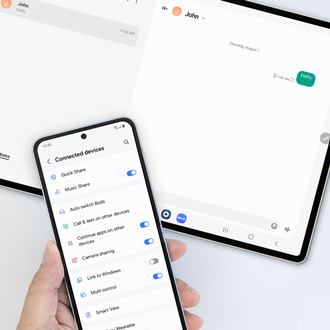

Thank you for your feedback! Your comment has been submitted.
Contact Samsung Support


- Home Home
- Support Support
- troubleshoot troubleshoot
- Connection error in Samsung Members on Galaxy phone or tablet Connection error in Samsung Members on Galaxy phone or tablet