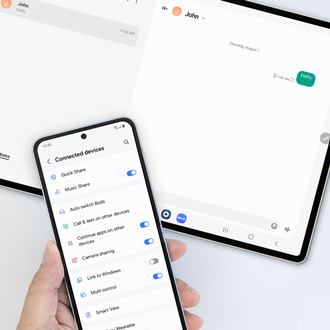Program the keys on your Galaxy XCover6 Pro
Program the XCover key and Top key The XCover key is the large button on the side of your Galaxy XCover6 Pro. It can be set to perform different functions, such as initiating push-to-talk communications between your colleagues or turning on your flashlight. You can easily customize this key to meet your needs. Navigate to and open Settings, and the