Samsung DeX for PC screen not appearing

Samsung DeX for PC screen not appearing
Make sure your Galaxy device is compatible with DeX.
Your device may or may not be compatible depending on what version of DeX you are using.
- The original DeX: Supported by Galaxy S8 series, S9 series, S10 series, S20 series, Note8, Note9, Note10, Note 20, Z Fold series phones, S21 series, S22 series, S23 series, S24 series, S25 series, and Galaxy Tab S4 series, Tab S5e, Tab S6 series, Tab S7 series, Tab S8 series, Tab S9 series, Tab S10 series, Tab Active Pro, and Tab Active 3. The original version of DeX requires you to use a DeX accessory, such as a DeX Station or DeX Cable.
- DeX for PC: This feature is only available on the Galaxy Z Fold series phones, S9 series, S10 series, S20 series, S21 series, S22 series, Note9 series, Note10, Note20, S23 series, S24 series, and A90 5G. It is not available on Galaxy tablets, Galaxy S25 series, or other models updated to One UI 7 or later. With this version, you can connect wirelessly or using a USB-C cable.
Make sure the DeX app is open.
Disconnect and reconnect the USB cable.
Check your Wi-Fi connection.
Check if the DeX for PC app needs updates.
If you're using the DeX for PC app, check if the app is the most recent version. The steps will vary depending if you are using a Windows PC or a Mac.
- On a PC: Open the Samsung DeX Home screen, and select the Settings icon in the top right of the DeX window; even if DeX is having trouble detecting your device, the Settings icon will still appear. Next, select Update under About Samsung DeX and update the app if new software is available.
- On a Mac: Open the Samsung DeX Home screen, and then select Samsung DeX in the upper left-hand corner (next to the Apple icon). Select Check for updates; if an update is available, you can download it.
Check with your administrator.
Make sure Dex for PC is selected on the Galaxy device.
When connecting to the DeX for PC app, there are two options on your Galaxy device: DeX on TV or monitor, and DeX on PC.
Open the Quick settings panel on your phone and tap the DeX icon. Make sure you are on the DeX on PC page. If you aren't, tap More options (the three vertical dots) in the top right, and then tap Switch to PC.
Allow certain permissions on a Mac.
On your Mac, go to System Preferences, select Security & Privacy, and then select the General tab. Under the "Allow apps downloaded from" section, if you see a message that reads “System software from developer DEVGURU Co. was blocked from loading,” click Allow.
You may also need to give DeX permission to make changes to your Mac. From the Security & Privacy settings page, select the Privacy tab, and then select Accessibility. If Samsung DeX isn't already displayed, select the plus sign and then choose Samsung DeX. Make sure Samsung DeX is checked off. You should now be able to use DeX on your Mac.
Send a data log file.
If the issue still persists, we respectfully ask you to send us the log data for more accurate diagnosis.
- From a phone: While your phone is connected to your PC and DeX is running, open the Samsung Members app from the phone itself (not the PC). Tap the Support tab, and then swipe to and tap Error reports. If prompted, allow the necessary permissions. Select Application, choose the frequency of the problem, and then describe the issue in the comment section. Make sure that Send system log data is checked off. You can also attach screenshots if desired by tapping the Paperclip icon. When you’re ready, tap the Send icon. Your comment and the log data will be sent to Samsung.
- From a Windows PC: On the PC with the DeX app installed, navigate to and open [C:\Program Files (x86)\Samsung\Samsung DeX\utility]. From here, run the LogCollector file. A Zip file containing the log data will be created on the desktop with the name "SamsungDeXLog."
Next, visit the Samsung inquiry website. Sign into your Samsung account if prompted, and then fill out the form and attach the zip file. Select Submit when you are finished. - From a Mac: On the Mac with the DeX app installed, open Finder, and then select Applications. Select Utilities, and then select Terminal. In the Terminal app, type the following command: /Applications/Samsung\ DeX.app/Contents/MacOS/logCollector.sh. A zip file named "SamsungDeXLog_XXXX" will appear on the desktop screen.
Next, visit the Samsung inquiry website. Sign into your Samsung account if prompted, and then fill out the form and attach the zip file. Select Submit when you are finished.

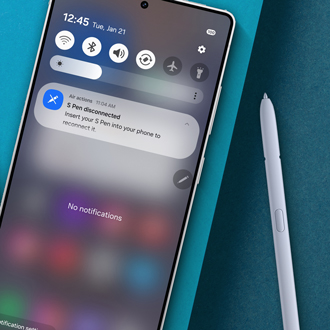
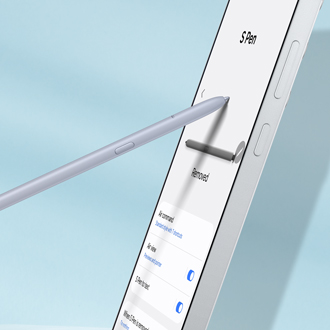
Contact Samsung Support



