Ringtones are not working on Galaxy phone

Ringtones are not working on Galaxy phone
Increase your device’s volume.
Close any apps and stop playing media, and then use the Volume buttons to increase the device’s volume. If you have headphones connected, or media is playing, the ringtone volume will not increase.
If you do not hear any sounds at all, you may need to check your speaker.
Verify how you’ve set your ringtones.
You can set a default or custom ringtone for your phone, or a ringtone for a specific contact. It’s also possible to set sounds and tones for alerts and messages.
If you’ve set a custom ringtone for other apps that support calling or video calling, you will need to check the sound settings in that specific app. For further support, contact the app developer.
Check if Mute all sounds has been turned on.
Check if Airplane mode has been turned on.
Check for any modes that may mute the phone.
Check your settings for Do not Disturb.
Swipe down from the top right of the screen to open the Quick settings panel, and then touch and hold the Do not Disturb icon to check its settings. You may have accidentally enabled Do not Disturb for an extended period of time.
If you want to keep Do not Disturb turned on but still get calls from certain contacts, you can set up exceptions.
Restart your phone.
Swipe down from the top right of the screen and then tap the Power icon. Tap Restart, and then tap Restart again to confirm. Wait for your phone to turn back on, and then check if the ringtone issue has been resolved.

Factory reset your phone.
If nothing else works, an app may be interfering with your ringtones. Perform a factory reset on your phone to get everything set back to standard. Test your ringtones before you install any apps.
Before you perform a factory reset, be sure to back up your personal data, so you don't lose it all. If you have encrypted the microSD card, you must decrypt it before resetting the device.


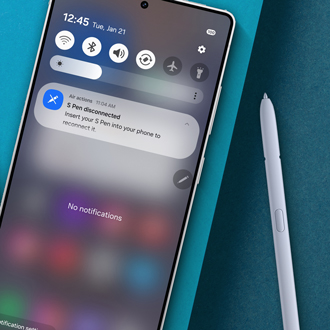
Contact Samsung Support



