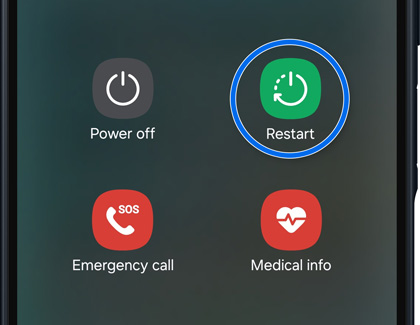Samsung account will not sync on phone or tablet

Samsung account will not sync on phone or tablet
Restart your phone or tablet.
Sometimes, a simple restart can resolve minor issues.
- On devices with a dedicated Power button, press and hold the Power button, and then tap Restart. Tap Restart again.
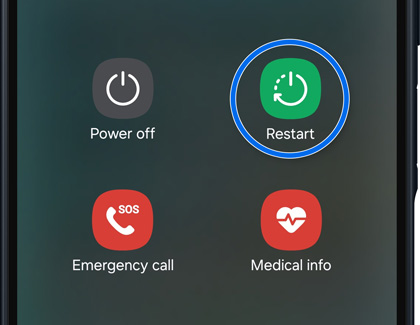
- On devices without a Power button, swipe down from the top of the screen using two fingers, and then tap the Power icon. Tap Restart, and then tap Restart again.
Check your network connection.
Change the sync settings for apps.
Navigate to and open Settings, then tap your Samsung account name at the top of the screen, and then tap Samsung Cloud. Select an app to view its additional sync settings. To change the sync settings, tap Sync using, and then choose Wi-Fi only or Wi-Fi or mobile data.

Tap Back, and then tap the switch(es) next to your desired apps and data to enable or disable auto sync.
Turn on auto sync data for your account(s).
Navigate to and open Settings, tap Accounts and backup, and then tap Manage accounts. Tap the switch next to Auto sync data at the bottom of the screen to turn it on.

This will ensure that your device automatically synchronizes data with your accounts at regular intervals, keeping you up-to-date with the latest information from your accounts and apps.
Clear data from Samsung Cloud.
If your data is still not syncing, you can reset Samsung Cloud’s data. Navigate to and open Settings, then tap Apps, and then search for and select Samsung Cloud. Tap Storage, and then tap Clear data. Tap Delete.

Re-sync Samsung Cloud data.
Navigate to and open Settings, then tap your Samsung account name at the top of the screen, and then tap Samsung Cloud. Tap the switch(es) next to each item that you want to re-sync with Samsung Cloud. Tap Back up data, and then tap Back up now to re-sync the data.



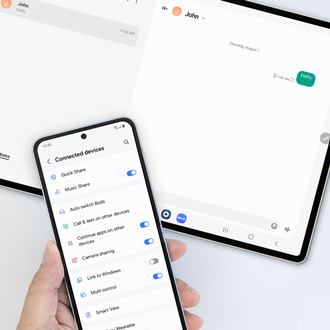
Contact Samsung Support