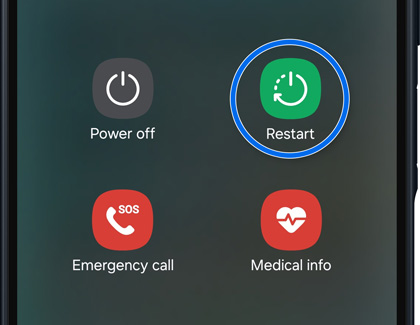Unable to add Google account to Samsung phone or tablet

Unable to add Google account to Samsung phone or tablet
Restart your phone.
Sometimes, a simple restart can resolve minor issues.
- On devices with a dedicated Power button, press and hold the Power button, and then tap Restart. Tap Restart again.
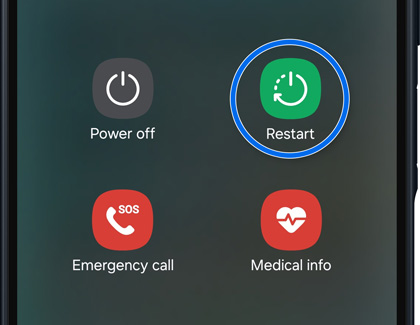
- On devices without a Power button, swipe down from the top of the screen using two fingers, and then tap the Power icon. Tap Restart, and then tap Restart again.
Check your network connection.
Make sure you have a strong internet connection. A weak signal can cause problems with account setup.
Navigate to and open Settings, then tap Connections, and then tap Wi-Fi. Make sure the switch at the top of the screen is turned on, and then verify that a network has been selected. If needed, tap Add network, then select your desired network, and then enter the network password to connect to it.
Check for software and app updates.
Ensure that your device is running the latest software version and update any apps that require it. You can update your apps using the Play Store or the Galaxy Store.
Software updates
Navigate to and open Settings, and then swipe to and then tap Software update or System updates. Tap Download and install, Check for system updates, or Check for software updates, depending on your carrier. Available updates will begin downloading automatically, although you may need to tap Download now on some devices.
App updates
- Play Store: Open the Play Store, then tap your account icon, and then tap Manage apps & device. Tap Updates available, and then tap Update next to the desired apps. You can also tap Update all at the top of the screen.
- Galaxy Store: Open the Galaxy Store, then tap Menu (the three horizontal lines), and then tap Updates. Tap the Update icon next to the desired apps, or tap Update all at the top of the screen.
Try adding your Google account.
Navigate to and open Settings, then tap Accounts and backup, and then tap Manage accounts. Tap Add account, then tap Google, and then sign into your account using your credentials. Select who will be using the device, then tap Next, and then tap I agree. Follow the additional prompts to add your account.

Reset Google Play Services.
If you were unable to add your account in the previous step, you can try clearing Google’s cache and data.
Navigate to and open Settings, then tap Apps, and then search for and select Google Play Services. Tap Storage, then tap Clear cache, and then tap Clear data. Tap CLEAR ALL DATA at the bottom of the screen, and then tap DELETE to confirm.
Restart your phone.
Uninstall and reinstall Google Play Services updates.
Navigate to and open Settings, then tap Apps, and then search for and select Google Play Services. Tap More options (the three vertical dots), and then tap Uninstall updates. Tap OK when prompted.

Next, open Settings, and then swipe to and tap Software update or System updates. Tap Download and install, Check for system updates, or Check for software updates, depending on your carrier. Available updates will begin downloading automatically, although you may need to tap Download now on some devices.
Try adding your Google account in Safe mode.
By adding a Google account in Safe mode, you can determine whether a specific app or service is causing a problem.
To boot into Safe mode on devices with a dedicated Power button, press and hold the Power button and, then touch and hold Restart. On devices without a Power button, swipe down from the top right corner of the screen, and then tap the Power icon. Touch and hold Restart. Tap Safe mode.

In Safe mode, navigate to and open Settings, and then tap Accounts and backup. Tap Manage accounts, and then tap Add account. Tap Google and sign into your account. Then, restart your device to exist Safe mode.
Contact the Google Account Help center.

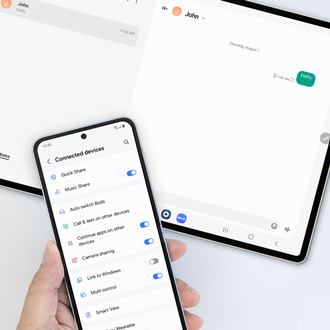

Contact Samsung Support