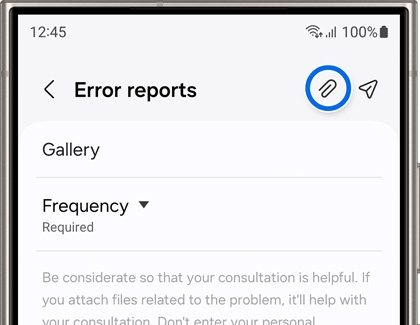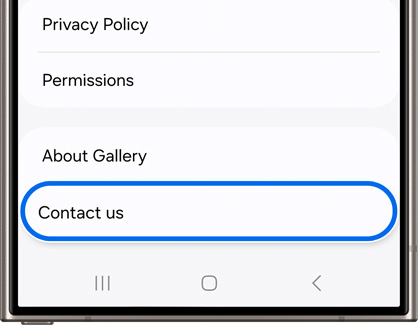How to submit an error report for your Galaxy device or app
If you’re having an issue with your Galaxy device or an app on your device, you can send an error report to Samsung. This can be done through the Samsung Members app or by using the desired app on your device.

How to submit an error report for your Galaxy device or app
Send an error report for a Galaxy phone or tablet
To send an error report regarding your phone or tablet, follow these steps.
- On your Galaxy phone or tablet, touch and hold the Samsung Members app icon.
Note: It may be in a Samsung apps folder. - In the pop-up menu, tap Error reports.
- Choose a category that pertains to your issue.
- Next, fill out the required fields. You can also add an image or voice recording by tapping Attach (the paper clip) in the top right corner, and then selecting your desired option.
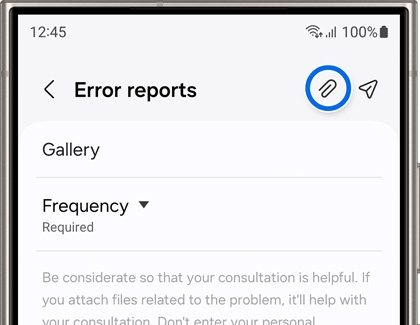
- Select Send system log data if you’d like to include system data stored on your device.
- When you’re finished, tap Send (the arrow) in the top right corner to send your report.
Read less
Send an error report for a Galaxy wearable device
To send an error report for your Galaxy Watch, Galaxy Buds, or Galaxy Ring, you'll need to use the Galaxy Wearable app on your connected phone or tablet.
- Open the Galaxy Wearable app on your phone or tablet.
- Tap Menu. This may appear as a circle in the bottom center of the screen or three horizontal lines on the left side.
- Tap More in the upper right. This looks like three vertical dots.
- Tap Settings, and then tap Contact us at the bottom.

- Tap Error reports under Send feedback.
- From the list, select the wearable device(s) you are having issues with to gather the data, and then tap Next.
- Make sure Send system log data is checked, and then fill out the other required fields.
- If you wish to include an additional attachment, you can tap the Attach icon which looks like a paper clip in the upper right corner. You can add a photo, screenshot, or voice recording.
- When you're ready, tap the send arrow in the upper right corner.

Read less
Send an error report for a Samsung app
If you are having trouble with a Samsung app on your phone or tablet, you may be able to send an error report to Samsung. The steps below are applicable to the following apps:
- Samsung Health
- SmartThings
- Smart Switch
- Samsung Notes
- Galaxy Store
- Samsung Internet
- Samsung TV Plus
- Samsung Wallet
- On your Galaxy phone or tablet, open the app you are having issues with.
- Tap Menu. This may appear as three horizontal lines, three verticle dots, or the word Menu.
Note: If you are submitting a report for the Samsung Wallet app, you must first go to the All tab to select the Menu. - Tap Settings or the Settings icon.
- Scroll to the bottom, and tap Contact us.
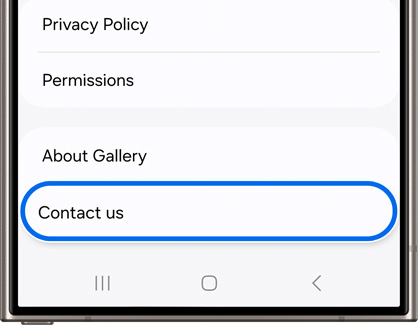
- Tap Error reports under Send feedback.
- Next, fill out the required fields. Select Send system log data if you’d like to include system data stored on your device.
Note: Some apps may require you to choose a category that pertains to your issue. - When you’re finished, tap Send (the arrow) in the top right corner to send your report.
Read less
Recommended Articles
We're here for you
Contact Samsung Support
Contact us online through chat and get support from an expert on your computer, mobile device or tablet. Support is also available on your mobile device through the Samsung Members App.