Samsung range or wall oven error codes

Samsung range or wall oven error codes
Is your error not listed?
Only errors which have potential troubleshooting resolutions are listed in this article. Select the Err option to see what to do for any other error.
Select an error
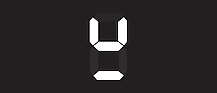
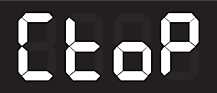
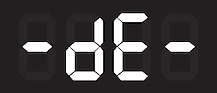
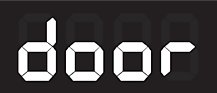
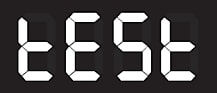
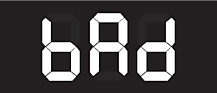
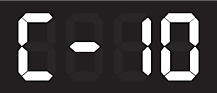
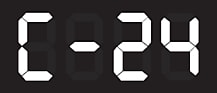
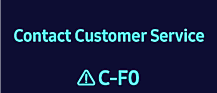
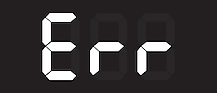
Underlined u
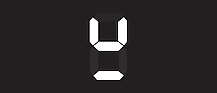
The underlined u error code represents the bottom of a pot above a surface. It indicates a Pan Detection Error and only appears on induction cooktops.
If cookware is unsuitable because of its size, material, or placement on the element, an error code will appear and the pan will not heat. If the issue is not corrected, the element will turn off after 1 minute.
Cooktop in use
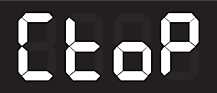
-dE- or -dC-
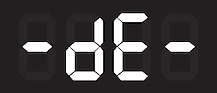
Important: If you started cooking before inserting the partition, this code will display. See your user manual for which cooking modes are supported in Twin Mode.
The partition is not installed properly.
- If the partition is in the oven, please remove it and install it properly, making sure it is pushed in all the way. Each side of the partition should be in the third position from the top (on electric and dual fuel models), or the fourth position from the top (on gas models).
- If the partition is not in the oven, verify nothing is pressing against the partition switch in the back of the oven.
door
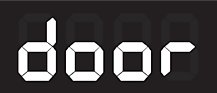
The door is not closed. If this code occurs even when the door is closed:
- Check the door plunger switch. It's a round, black, plastic cap with a pin sticking out about ¾" when the door is open. It should freely move when pressed with a finger. If the plunger switch does not extend when the door is open, or if it is stiff and cannot be moved with a finger, visit our Support Center to request service.
- Make sure the door closes all the way. If it does not, see our guide for more troubleshooting.
If the code continues to appear when the door is closed, visit our Support Center to request service.
tESt or tE5t
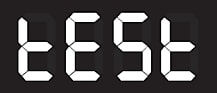
The range is in Demo mode. The oven and cooktop will not heat. (Gas cooktops will still ignite.)
Please see your user manual for the appropriate steps to turn off Demo mode for your model.
bAd LinE
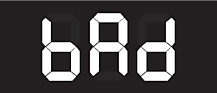
The power connection is not plugged in properly.
Reconnect the power connection and make sure it is correct. Refer to the installation manual or a professional installer.
C-10
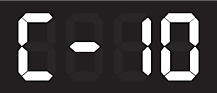
This code can appear when you are performing self diagnosis on an oven through the SmartThings app. It should not show up during regular cooking. The code doesn't really indicate a problem with the oven unless it shows up outside of the diagnosis test.
When running a self diagnosis, the error may occur if the initial temperature of the oven is very cold or very hot at the start of the test. This is caused by the sensor's hardware limitation and is not an actual defect.
If the C-10 error code appears while running the test but the oven is heating normally, the code can be ignored. This error does not affect the oven's usability or performance.
However, if the error comes up during cooking, on its own, and without running diagnosis, it could potentially be a problem and troubleshooting steps should be taken. For example, you can try resetting the oven.
C-24
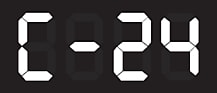
The temperature sensor has detected that the oven's temperature is rising higher than the normal rate. This is generally caused by the vent (which is located on the back of the cooktop) being blocked or partially blocked.
- If the vent is covered by something, like a pan, remove it.
- While still cooking, you can clear the error by opening and closing the door a few times for about 3 seconds at a time. This will allow for the release of warm air and force some out of the vent.
- You can also turn off the oven and leave the door open for 1 minute to let it cool.
C-F0
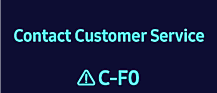
This indicates a communication error between components in the electronics of the range.
Important: If this error occurs on induction range models NSI6D*9100, NSI6D*9300, or NSI6D*9500, there is a software update to resolve the issue without service:
- First, reset power to the unit to cause the error code to temporarily disappear.
- Then, connect your range to SmartThings.
- If the range was not previously connected to SmartThings, go to the settings menu on the range. Press and hold the Light for more than 3 seconds. Then navigate to Restart and Restart the range.
- Resetting the range after having it connected to SmartThings will prompt it to perform an update within the next 30 minutes.
- Once the update starts, the display will show Upgrading Up to 30 minutes required while upgrading, Completed when finished, and then restart itself.
- You can then check the firmware version in the SmartThings app: the firmware should be DE92-04769A_24052400 or later.
If you're unable to update (either your model cannot connect to the internet or a firmware update isn't available for your model), or if you still get the error after performing the update, visit our Support Center to request service.
All other error codes
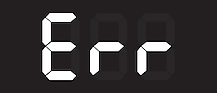
- Using the Power button, turn the range off and back on again.
- If the error returns, turn the circuit breaker off, wait 30 seconds, and then turn it back on.
If the error code returns again, visit the Support Center to request service.



Contact Samsung Support



