Unable to power off Galaxy phones without a Power key

Unable to power off Galaxy phones without a Power key
Power off with the buttons
Quickly pressing the Side button will put the screen to sleep. However, if you press and hold the Side button, Bixby Voice will activate.
If you want to fully power off your phone using the buttons, press and hold the Side and Volume down buttons simultaneously for a few seconds. When the Power menu appears, tap Power off. Tap Power off again to confirm.
If the power menu doesn't appear, keep holding the Volume down and Side buttons to force the device to reboot.
Power off using the Quick settings panel
A Power icon has been added to the Quick settings panel on many newer Galaxy phones.
Swipe down from the top of the screen using two fingers to open the Quick settings panel. Tap the Power icon in the upper right of the screen (next to the Settings icon), and then tap Power off. Tap Power off again to confirm.
Power off with Bixby


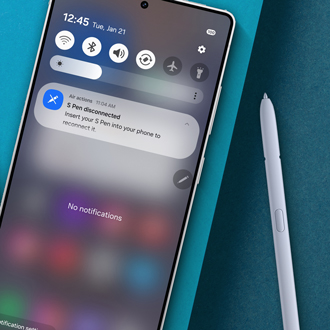
Contact Samsung Support



