Wireless power sharing issues on Samsung phones

Wireless power sharing issues on Samsung phones
Ensure your device is compatible with Wireless PowerShare.
The following Galaxy devices can use Wireless PowerShare:
- Galaxy S24, S24+, and S24 Ultra
- Galaxy S23 FE, S23, S23+, and S23 Ultra
- Galaxy S22, S22+, and S22 Ultra
- Galaxy S21 FE 5G, S21, S21+, and S21 Ultra
- Galaxy Note20 5G and Note20 Ultra 5G
- Galaxy Note10, Note10+, and Note10+ 5G
- Galaxy Fold, Z Fold2, Z Fold3, Z Fold4, Z Fold5, and Z Fold6
- Galaxy Z Flip, Z Flip 5G, Z Flip3, Z Flip4, Z Flip5, and Z Flip6
- Galaxy S20 5G, S20+ 5G, S20 Ultra 5G, and S20 FE 5G
- Galaxy S10e, S10, S10+, and S10 5G
Other devices that can be charged by Wireless PowerShare:
- Galaxy Buds, Galaxy Buds2, Galaxy Buds+, Galaxy Buds Live, Galaxy Buds Pro, and Galaxy Buds2 Pro, Galaxy Buds3, Galaxy Buds3 Pro
- Galaxy Watch, Galaxy Watch3, Galaxy Watch4 series, Galaxy Watch5 series, Galaxy Watch6 series, Gear Sport, and Gear S3
- Galaxy S7/S7 Edge, S8/S8+, S9/S9+, Note8, and Note9
- Galaxy Watch Active and Galaxy Watch Active2
Remove third-party cases or covers from both devices.
Wireless PowerShare will not work through particularly thick cases, and some materials may prevent charging. Remove any third-party cases or covers from your devices.
You should also remove headphones. Do not use any while sharing power because doing so may affect nearby devices.
Make sure the phone that is providing power has a sufficient charge.
If the phone sharing power has less than 30 percent battery and is not plugged in, Wireless PowerShare will not turn on.
However, if you charge the phone while wirelessly charging another device, the charging speed may decrease or the device may not charge properly.
Turn on Wireless PowerShare.
On the phone that is sharing power, swipe down from the top of the screen with two fingers to access the Quick Settings panel. Then, swipe to and tap the Wireless power sharing icon to turn on the feature.
You can also charge both devices with one cable. After turning on Wireless PowerShare, connect the two devices using your included charger. Both devices will charge simultaneously.
Place the devices on a flat surface with plenty of space.
Because the position of the wireless charging coils can vary by device, you may need to slowly move the devices until they are in the correct position. Check the on-screen illustration for help with lining up your devices.
When charging begins, the power sharing phone will vibrate and play a tone.
With all charging, some heat is generated during the process, especially if both devices are charging simultaneously. Wireless PowerShare will turn off if either device becomes too warm.


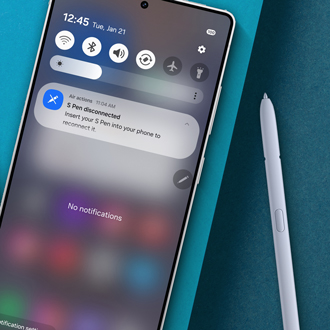
Contact Samsung Support



