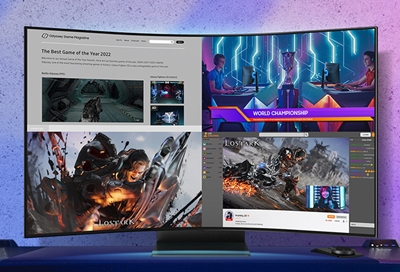Use the SeeColors app
Use the SeeColors app Not everyone sees the world the same way. If you have some color blindness, it can affect your TV viewing experience. No worries, the SeeColors app can test the level and type of color blindness you have, and then automatically adjust your TV screen’s color, so the picture will look great. Newer Samsung TVs and monitors will f