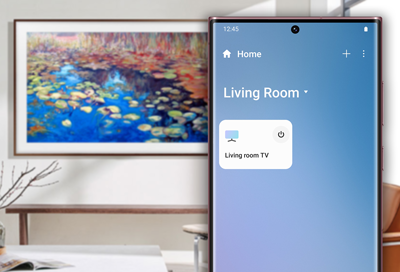How to use Art Mode on the Samsung Frame TV
How to use Art Mode on the Samsung Frame TV When you're not watching TV, The Frame transforms into a beautiful work of art. If you're a budding artist yourself, or just want something a bit more personal up on the big screen, you can upload your own photos and display them on The Frame. To give your gallery even more variety, you can subscribe to t