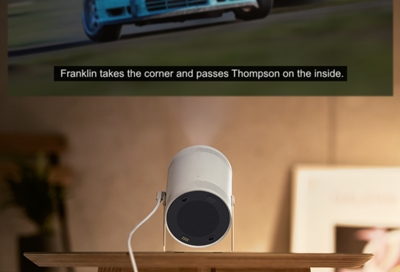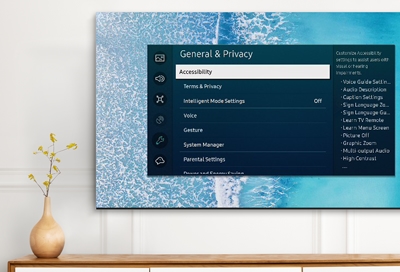Closed captions and accessibility settings on Samsung Freestyle
Use the Accessibility shortcuts Navigating all the way into the Settings menu to find the Accessibility settings can be annoying. Luckily, The Freestyle’s remote has a fast and easy way to open Accessibility shortcuts for any settings you may need. On The Freestyle’s remote, press in and hold the Volume key. From here, you can turn on Accessibility