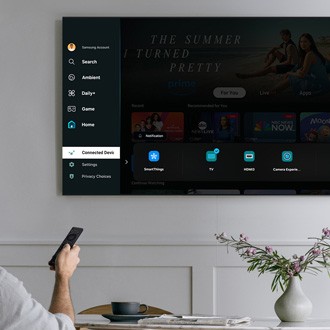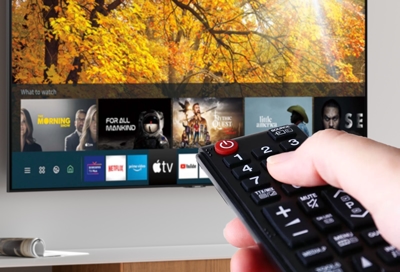What type of remote do you have?
Turn off automatic HDMI switching with an IR remote
Turn off automatic HDMI switching with a smart remote
Turn off automatic HDMI switching with an IR remote
Important
Some devices may send a signal in error, causing the TV to switch to the source, even when the external device is not in use. This is an issue with the external device, and the manufacturer will typically release a firmware update to fix it. Try updating the firmware on the external device, and contact its manufacturer for further assistance.
1
Confirm the TV’s software is up to date.
For some TVs, the ability to turn automatic HDMI switching on or off was added as a firmware update. Make sure to
update the TV before continuing.
Confirm the TV’s software is up to date.
For some TVs, the ability to turn automatic HDMI switching on or off was added as a firmware update. Make sure to
update the TV before continuing.
2
Input the code.
Point the remote at the TV and input the following code: Mute, 7, 2, 9, Exit.
No indicator will appear on the screen after inputting this code. To test if the setting has changed, turn on a connected HDMI device.
Input the code.
Point the remote at the TV and input the following code: Mute, 7, 2, 9, Exit.
No indicator will appear on the screen after inputting this code. To test if the setting has changed, turn on a connected HDMI device.
3
Repeat Step 2.
If turning on a connected HDMI device causes the TV automatically to switch to it, then the code was not entered quickly enough. Service is not required for this issue. Once the code has been entered properly, the TV will not switch HDMI sources automatically.
Repeat Step 2.
If turning on a connected HDMI device causes the TV automatically to switch to it, then the code was not entered quickly enough. Service is not required for this issue. Once the code has been entered properly, the TV will not switch HDMI sources automatically.
Turn off automatic HDMI switching with a smart remote
Important
Some devices may send a signal in error, causing the TV to switch to the source, even when the external device is not in use. This is an issue with the external device, and the manufacturer will typically release a firmware update to fix it. Try updating the firmware on the external device, and contact its manufacturer for further assistance.
1
Confirm the TV’s software is up to date.
For some TVs, the ability to turn automatic HDMI switching on or off was added as a firmware update. Make sure to
update the TV before continuing.
Confirm the TV’s software is up to date.
For some TVs, the ability to turn automatic HDMI switching on or off was added as a firmware update. Make sure to
update the TV before continuing.
2
Input the code.
Make sure you are on the TV source (not an HDMI source), and then point the remote at the TV and input the following code: Mute, Vol Down, Ch Down, Mute (Mute is activated by pressing in on the Volume controls).
No indicator will appear on the screen after inputting this code. To test if the setting has changed, turn on a connected HDMI device.
Input the code.
Make sure you are on the TV source (not an HDMI source), and then point the remote at the TV and input the following code: Mute, Vol Down, Ch Down, Mute (Mute is activated by pressing in on the Volume controls).
No indicator will appear on the screen after inputting this code. To test if the setting has changed, turn on a connected HDMI device.
3
Repeat Step 2.
If turning on a connected HDMI device causes the TV automatically to switch to it, then the code was not entered quickly enough. Service is not required for this issue. Once the code has been entered properly, the TV will not switch HDMI sources automatically.
Repeat Step 2.
If turning on a connected HDMI device causes the TV automatically to switch to it, then the code was not entered quickly enough. Service is not required for this issue. Once the code has been entered properly, the TV will not switch HDMI sources automatically.