Bluetooth device won't reconnect or stay connected to Galaxy phone or tablet

Checkpoint
- A
- B
- C
- D
Open the Bluetooth settings.

Using two fingers, swipe down from the top of your device’s screen to open the Quick settings panel, and then touch and hold the Bluetooth icon. Make sure the switch is turned on.
Check the device’s current connections.

Your Bluetooth device may not connect to your phone or tablet if it's already connected to another device. If you've previously paired your Bluetooth device to another device that is in range, try disconnecting it from that device before pairing it with a new one.
Try connecting a Bluetooth device.
First, make sure the devices are within 30 feet of each other and that the Bluetooth device is in pairing mode.
From the Bluetooth settings menu, tap Scan, and then select your desired Bluetooth device from the list of available devices. Follow the prompts to complete the pairing.

- Remove any third-party cases or covers that may interfere with wireless connections.
- If the Bluetooth device requires a PIN, enter the PIN for the device, and then tap OK.
- If needed, please refer to the manual that came with the Bluetooth device to confirm the PIN number. If you don't have the manual for the Bluetooth device, try entering 0000. This is the default PIN for many Bluetooth devices. If this does not work, contact that device's manufacturer.
Reset your network settings.

Note: Resetting your network settings will remove all Wi-Fi networks and reset your mobile data settings. You will need to reconnect to any stored networks.
You can try resetting the network settings on your Galaxy device to see if that clears the problem.
- Tap Reset mobile network settings for issues with your mobile connection.
- Tap Reset Wi-Fi and Bluetooth settings for issues with your Wi-Fi and Bluetooth connections.
Then, tap Reset settings. You may be prompted to enter your security credentials and tap Reset to finish.
Pair another Bluetooth device to the phone or tablet.
Update your accessory.
Request service.
Make sure your device has enough battery.
Make sure your battery is charged to at least 5%. If your battery is below 5%, the phone may not turn on after the reboot.
If the battery is completely drained, it should be charged for a minimum of 15 minutes using an appropriate Samsung charger.
Reboot the device.
Rebooting will be a little different depending on what model you have.
- Devices with a Power button: Press and hold the Volume down and Power buttons simultaneously for approximately 10 seconds.
- Devices with a Side button: Press and hold the Volume down and Side buttons simultaneously for approximately 10 seconds.
The Power menu may appear; just continue pressing the buttons until the Samsung logo appears.
Select Normal Boot.
Prepare your phone or tablet for reset.
Make sure to back up your phone or tablet. All data and settings will be erased.
Write down the username and password for the account that you used to back up your data.
We recommend having your phone or tablet plugged into the wall charger during the reset process because it may take up to an hour.
If you have encrypted the SD Card inserted in to your phone or tablet, make sure to decrypt it before the reset. Navigate to Settings, search for and select SD, and then tap Decrypt SD card.
Perform the reset.
Set up the device.
Test the device.
Before installing any apps, make sure that your phone or tablet is functioning normally.
If you are still encountering any issues, please visit a Samsung walk-in service center or you can schedule a repair service online.


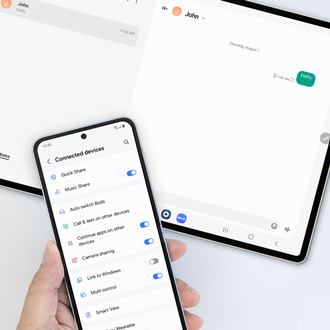
Thank you for your feedback! Your comment has been submitted.
Contact Samsung Support


- Home Home
- Support Support
- troubleshoot troubleshoot
- Bluetooth device won't reconnect or stay connected to Galaxy phone or tablet Bluetooth device won't reconnect or stay connected to Galaxy phone or tablet

