Samsung TV Ports Glossary

Samsung TV Ports Glossary
All Samsung TV Ports
Click the image of the port you want to see more information about and scroll below to see more.



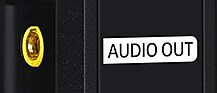


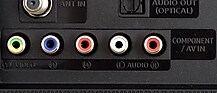


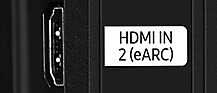












AC Input
This is the port to connect the power cord to.

ANT IN
The Antenna In port provides both video and audio input from an over-the-air (OTA) antenna.

ARC
When an HDMI port is labeled with ARC (Audio Return Channel), this indicates the specific port to use for connecting an ARC-enabled audio output device, such as a soundbar or home theater. Make sure to connect the HDMI cable to a similar ARC port on the audio output device.
When properly connected, ARC allows video input that passes through the audio device to be displayed on the TV.
This type of setup supports more audio channels and sound quality options than a Digital Audio Out (optical) connection.
Even if the port is not used for an ARC device, it can also work as a regular HDMI input port for any HDMI device.
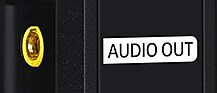
AUDIO OUT
This port can be used to connect to an audio output device, such as a soundbar or home theater, or for TV's 27 inches and smaller, headphones.

AV IN
Prior to HDMI, which is a superior standard, older devices used RCA plugs.
This type of connection uses three cables: red/white for audio and yellow for video.

CABLE/SAT
Works with any HDMI device, but is recommended to connect to the device that manages your Cable or Satellite connection, to help keep track of which device is connected to which port.
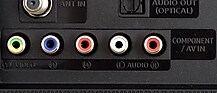
COMPONENT / AV IN
Prior to HDMI, which is a superior standard, older devices used RCA plugs.
For a superior image quality with compatible devices, use a Component connection, with five cables: red/white for audio and red/green/blue for video. The green/yellow port will have a green cable. Make sure the red cable for video and the red cable for audio are in their proper places.
Otherwise, this port also accepts a regular AV (Audio/Video) connection as well using three cables: red/white for audio and yellow for video. The green/yellow port will use the yellow cable, the blue and red ports are skipped, and the red cable will go in the red audio port.

COMPONENT IN / AV IN (with adapters)
Prior to HDMI, which is a superior standard, older devices used RCA plugs.
For a superior image quality with compatible devices, use a Component connection, with five cables: red/white for audio and red/green/blue for video. Two adapters (not shown) are needed to connect all the cables, which are provided with the TV. The green/yellow port will connect to a green cable. Make sure the red cable for video and the red cable for audio are in their proper places.
Otherwise, this port also accepts a regular AV (Audio/Video) connection as well using three cables: red/white for audio and yellow for video. Only one adapter is needed in this case, and the green/yellow port will connect to the yellow cable.

DIGITAL AUDIO OUT (OPTICAL)
This port can be used to connect to an audio output device, such as a soundbar or home theater. It supports up to 5.1 channel audio.
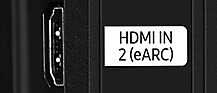
eARC
When an HDMI port is labeled with eARC (Enhanced Audio Return Channel), this indicates the specific port to use for connecting an ARC or eARC-enabled audio output device, such as a soundbar or home theater. Make sure to connect the HDMI cable to a similar ARC or eARC port on the audio output device.
When properly connected, ARC allows video input that passes through the audio device to be displayed on the TV. eARC is the next generation of the ARC standard, with higher bandwidth and speed, and can therefore support higher quality video, audio signals, and features.
The ARC standard is already superior to the Digital Audio Out (optical) connection, and the eARC standard is more superior still.
eARC is backwards-compatible; if the connected device supports ARC but not eARC, then ARC will be used instead.
Even if the port is not used for an ARC or eARC device, it can also work as a regular HDMI input port for any HDMI device.
This port uses an HDMI 2.1 standard.

EX-LINK
This port allows serial control of the TV and is typically only used by service technicians.
Gamepad Icon
An HDMI port with a gamepad icon indicates the specific port to use for Game Mode, which supports a variable refresh rate (VRR) like FreeSync or G-Sync. It is the recommended port to use for a gaming console (like an Xbox) or gaming PC.
It can also work as a regular HDMI input port for any HDMI device.
This port uses an HDMI 2.1 standard.

HDBT
HDBaseT is a video connector that uses Cat-5e or better ethernet cables and connectors. It carries the same information as HDMI, but over distances up to 100 meters (330 ft).
This port is typically only seen on outdoor TV's like The Terrace.

HDMI
HDMI stands for High-Definition Multimedia Interface.
This is the current standard and is superior to RCA plugs as well as DVI or VGA ports.
Most models will have more than one HDMI port, so each is numbered in order to keep track of which port is in use when selecting sources on the TV.
Some HDMI ports may be labeled with a specific feature or type of device it is intended for (such as ARC or eARC). These labels are covered elsewhere in this glossary.

IoT EXTEND
This USB port was designed to work with a SmartThings dongle that was never produced. Instead, later models of television were designed to work with SmartThings without a dongle.
This port can also function as a regular USB port.

LAN
A wired connection that can be used to link the TV to your home's Local Area Network (LAN) insead of using Wi-Fi, if needed.

ONE CONNECT
This port connects the One Connect to the TV.

Optical
This port can be used to connect to an audio output device, such as a soundbar or home theater. It supports up to 5.1 channel audio.

PC/DVI
Works with any HDMI device, but is recommended to connect a DVI device (such as a PC) to help keep track of which device is connected to which port.

Power
A port marked with ~ indicates the port to connect the power cord to.

USB (5V 0.5A)
This USB port provides half an amp.

USB (HDD 5V1A)
This USB port provides a full amp in order to power a hard drive.


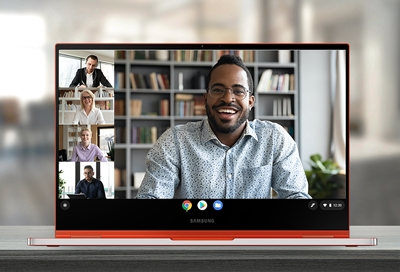
Contact Samsung Support



