Notifications appear when gaming even with alerts blocked
If you’re receiving calls, messages, and app notifications when playing gaming apps, you can turn on the "Block during game" feature in Game Booster. This will block certain notifications whenever you have a game opened, so you won't have to worry about being interrupted. However, keep in mind that some notifications cannot be blocked and will always appear during games.

Notifications appear when gaming even with alerts blocked
Note
Game Booster cannot be turned off or disabled.
2
Turn on the Block during game feature.
Tap Block during game, and then tap the switch next to Notifications. This will prevent certain notifications and alerts from appearing when you're playing a game. You can also tap the switch(es) next to the additional settings if desired.
Keep in mind that not all alerts will be blocked, such as alarms and certain app notifications, like those from Facebook Messenger.
Recommended Articles

The new features on your Samsung Galaxy XCover6 Pro
Design The Galaxy XCover6 Pro maintains a thin and light feel alongside military-standard durability. This phone’s rugged design meets the demands of frontline workers and includes the following features: Water resistant and dust-proof: With a rating of IP68, the Galaxy XCover6 Pro can survive a total of 30 minutes under water at 1.5 meters. Anti-s

Program the keys on your Galaxy XCover6 Pro
Program the XCover key and Top key The XCover key is the large button on the side of your Galaxy XCover6 Pro. It can be set to perform different functions, such as initiating push-to-talk communications between your colleagues or turning on your flashlight. You can easily customize this key to meet your needs. Navigate to and open Settings, and the
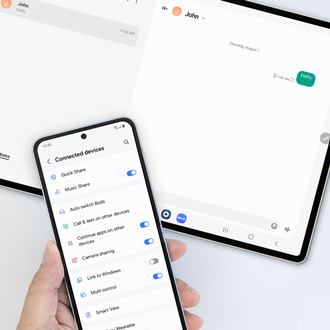
Galaxy tablet doesn't send Messages using Call & Text on other devices
You can use your Galaxy tablet when answering messages from your paired Galaxy Z Fold6 or Z Flip6. However, if your tablet isnâ t sending messages with Samsung Messages even when the Call & text on other devices feature is enabled on your connected phone, you may also need to enable the phone's text messaging option in Google Messages.
We're here for you
Contact Samsung Support
Contact us online through chat and get support from an expert on your computer, mobile device or tablet. Support is also available on your mobile device through the Samsung Members App.



