Galaxy phone or tablet makes a random notification sound

Galaxy phone or tablet makes a random notification sound
Access your recent notifications
Navigate to and open Settings, then tap Notifications, and then tap App notifications. Tap the drop-down menu at the top to select from Most recent, Most frequent, Notifications turned off, or All.
If you’d like to stop receiving notifications from a specific app, tap the switch next to that app to turn off notifications.
Check your Wireless emergency alerts
If you received an emergency alert and did not clear it, you may continue to hear the alert noise. Navigate to and open Settings, then tap Notifications, and then tap Advanced settings. Tap Wireless emergency alerts. From here, you can select the switch(es) next to the alerts you prefer to receive. Presidential alerts cannot be disabled.

Enable Notification history
Your Notification history will allow you to view notifications you have already dismissed or snoozed, as well as notifications you've received in the last 24 hours. Navigate to and open Settings, then tap Notifications, and then tap Advanced settings. Tap Notification history, and then tap the switch to turn it on.
The next time your device makes an unexplained noise, review the Notification history to track down which app is sending notifications. Then you'll be able to manage the app's notifications.
Check your repeat notifications


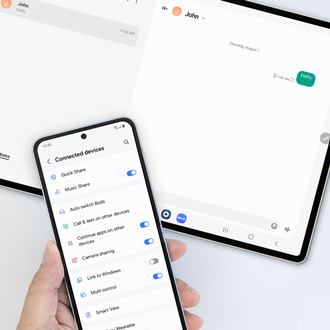
Contact Samsung Support



