Calendar events or time and date are inaccurate on Galaxy phone or tablet

Calendar events or time and date are inaccurate on Galaxy phone or tablet
Temporarily change the time.
Temporarily setting the time and date manually will allow your calendar events to behave normally.
Navigate to and open Settings, then tap General management, and then tap Date and time. Tap the switch next to Automatic date and time to turn it off. Options to set the time and date manually will appear. From there, you can manually set the correct date and time.
Turn on Automatic date and time.
When your service is restored to normal, you can turn on the Automatic date and time option.
Navigate to and open Settings, then tap General management, and then tap Date and time. Tap the switch next to Automatic date and time to turn it back on. Your device will now automatically adjust the time.
You can also tap the switch next to Set time zone based on location. When enabled, your mobile network will use your current location to determine the time zone.
Edit an individual event.
Your Calendar events should go back to normal when the time has been corrected. However, if the date or time is still wrong, you can easily edit an event.
Open the Calendar app, tap your desired date, and then tap the event you want to edit. Select the event's details to edit them. Make changes as needed, and then tap Save.
Lock the Calendar’s time zone.


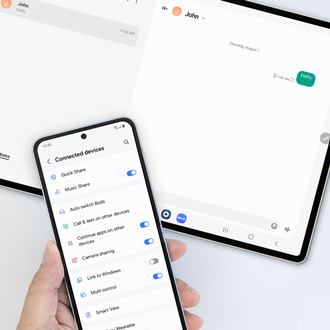
Contact Samsung Support



