Battery draining fast on Galaxy phones and tablets

Checkpoint
- A
- B
- C
- D
- E
Check for software updates.

Navigate to and open the device's Settings, and then swipe to and tap Software update or System updates. Next, tap Download and install, Check for system updates, or Check for software updates, depending on your carrier. If an update is available it should begin downloading automatically although you may need to tap Download now on some devices.
Check for app updates.
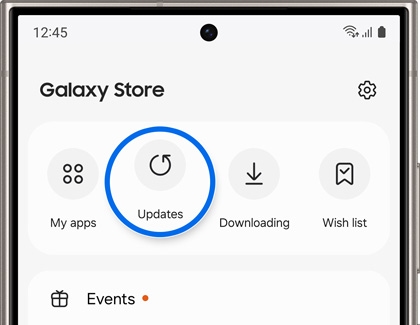
- Galaxy Store: Open the Galaxy Store, and then tap Menu (the three horizontal lines) in the bottom right corner. Tap Updates, and then tap Update app to install all available updates.
- Play Store: Open the Play Store, tap your profile picture, and then tap Manage apps & device. Tap Updates available, and then tap Update all to install all available updates.
Test your device.
- Restoring large amounts of data like photos, videos, files, and apps on your phone or tablet can lead to slightly increased battery consumption and device temperature, especially when restoring a large amount of data at once.
- For 5G phones and tablets, the device will need to maintain a connection to the 3G or LTE network in addition to the 5G network so that calls, messages, and data will be delivered consistently. Because of this, the battery will drain faster than expected, and the phone may get warmer than when solely on 3G or LTE.
Optimize your apps
- First, close all running apps. Tap the Recents icon to the left of the Home button to view all of your active or opened apps, and then tap Close all.
Note: If you've customized your Navigation bar, Recents may be located on the right, unless you're using full screen gestures.
- Next, optimize your device. Go to Settings, tap Device Care, and then tap Optimize now. If Device Care determines that your device is already in great condition, you cannot optimize it.
- Disable push notifications for apps you don't use or want notifications from. Navigate to Settings, tap Notifications, and then tap App Notifications. Then, turn off the switch next to the app.
Optimize your battery
Navigate to and open Settings, tap Battery, then scroll down to the graph and tap View details to review information about app usage.
- Turn on Power saving mode to decrease your phone’s performance. Tap Power saving, and then turn on the switches next to your desired settings.
- Put rarely used apps to sleep in the background to avoid battery drainage. Tap Background usage limits, and then adjust the following settings:
- Put unused apps to sleep will automatically put apps to sleep if they have not been used for a while.
- Never auto sleeping apps allow you to choose which apps will not automatically be set to sleeping mode.
- Sleeping apps allow you to choose the apps that won't run in the background. You can view your current sleeping apps as well.
- Deep sleeping apps will never run in the background and will only work when you open them.
- Switch to Light performance profile to prioritize battery life over processing speed. Navigate to and tap Settings, tap Device care, and then tap Performance profile. Select Light.
Optimize your display
Navigate to and open Settings, tap Display, and then adjust Select desired option to reduce power consumption:
- Tap Dark mode to turn on a darker color scheme, and reduce eye strain. To set a schedule, tap Dark mode settings, then turn on the switch next to Turn on as scheduled.
- Drag the Brightness slider to the left to manually lower your screen brightness. Alternatively, you can turn on the switch next to Adaptive brightness to let your device learn your usage patterns and automatically adjust the screen's brightness.
- Tap Motion smoothness and then tap Standard to reduce the screen refresh rate up to 60 Hz.
- Turn on the switch next to Eye comfort shield to reduce blue light emission.
- Tap Screen timeout, and then select a shorter time to automatically turn off the display after a certain period of inactivity.
- Turn on the switch next to Accidental touch protection to protect your phone from accidental touches when it's in a dark place like your pocket or bag.
Navigate to and open Settings, tap Lock screen and AOD, and then turn off the switch at the top of the screen to disable the feature. Or, tap When to show and choose one of the following:
- Auto: Show all the time unless your phone detects that you’re in a dark area or it’s placed in a purse or pocket.
- Tap to show: Always On Display will appear for a short time after tapping the screen.
- As scheduled: You can set up a schedule for when Always On Display will display. For example, you can make it display during the day.
- For new notifications: Always On Display will be shown briefly when a new notification is received.
Make sure your device has enough battery.
Make sure your battery is charged to at least 5%. If your battery is below 5%, the phone may not turn on after the reboot.
If the battery is completely drained, it should be charged for a minimum of 15 minutes using an appropriate Samsung charger.
Reboot the device.
Rebooting will be a little different depending on what model you have.
- Devices with a Power button: Press and hold the Volume down and Power buttons simultaneously for approximately 10 seconds.
- Devices with a Side button: Press and hold the Volume down and Side buttons simultaneously for approximately 10 seconds.
The Power menu may appear; just continue pressing the buttons until the Samsung logo appears.
Select Normal Boot.
Learn about Safe mode.
Certain downloaded apps can make your phone or tablet freeze, crash, or lag. Some apps can even affect camera functionality, cause audio issues, and affect network connectivity.
Using Safe mode disables all downloaded apps and loads only the original software that came with your phone or tablet, allowing you to determine if the issue is caused by an app or with the device itself.
If the issues do not appear while in Safe mode, the problem is caused by a downloaded app, and it should be uninstalled.
Reboot the phone or tablet in Safe mode.
First, open the Power menu:
- On devices with a regular Power button, press and hold the Power button until the Power menu is displayed.
- On devices without a dedicated Power button, swipe down from the top right of the screen to open the Quick settings panel. Tap the Power icon at the top of the screen.
Touch and hold Power off until the Safe mode icon is displayed. Tap Safe mode to start your device in Safe mode. If you've entered Safe mode successfully, you'll see “Safe mode” displayed at the bottom of the screen.
Check if the phone or tablet is still having the same problem.
Use the phone or tablet normally to see if the issue has been resolved. If the phone or tablet is operating normally, a recently installed app was most likely causing the issue.
- If the issue is gone in Safe mode: One of your recently downloaded apps was likely the cause of the problem. Proceed to Step 4.
- If the issue still exists: Downloaded apps may not be the cause of the problem. You may need to reset the phone or tablet to its factory setting.
Uninstall apps.
One by one, uninstall any apps you downloaded just before your phone or tablet began having the issue.
From your Home screen, swipe up to open the App drawer. Find the app you want to remove, and then touch and hold the app's icon until a popup menu appears. Tap Uninstall, and then tap OK to confirm.
After uninstalling each app, exit safe mode and check for normal operation.
After you uninstall the app that caused the issue, you can reinstall the other safe apps you just deleted.
Exit Safe mode.
First, open the Power menu:
- On devices with a regular Power button, press and hold the Power button until the Power menu is displayed.
- On devices without a dedicated Power button, swipe down with two fingers from the top of the screen to open the Quick settings panel. Tap the Power icon at the top of the screen.
Tap Power off to turn off the device. Wait until the phone or tablet completely turns off, and then press the Power button again to turn it on. Check if the issue has been resolved.
Prepare your phone or tablet for reset.
Make sure to back up your phone or tablet. All data and settings will be erased.
Write down the username and password for the account that you used to back up your data.
We recommend having your phone or tablet plugged into the wall charger during the reset process because it may take up to an hour.
If you have encrypted the SD Card inserted in to your phone or tablet, make sure to decrypt it before the reset. Navigate to Settings, search for and select SD, and then tap Decrypt SD card.
Perform the reset.
Set up the device.
Test the device.
Before installing any apps, make sure that your phone or tablet is functioning normally.
If you are still encountering any issues, please visit a Samsung walk-in service center or you can schedule a repair service online.

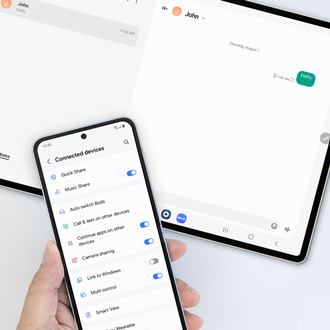

Thank you for your feedback! Your comment has been submitted.
Contact Samsung Support


- Home Home
- Support Support
- troubleshoot troubleshoot
- Battery draining fast on Galaxy phones and tablets Battery draining fast on Galaxy phones and tablets

