Wireless transfer fails when using Smart Switch
If your receiving phone's storage is at or near maximum capacity, Smart Switch may be unable to complete a wireless transfer to that phone. Deselect any unnecessary items and make sure that the estimated total size does not surpass the receiving phone's available space.
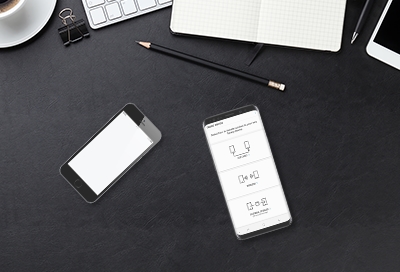
Wireless transfer fails when using Smart Switch
1
Free up storage space on your devices.
A Smart Switch transfer may fail when there is not enough free storage space available on both of your devices. You can delete some of the unnecessary items on your devices to free up storage space. You should also make sure that the estimated total size does not surpass the receiving phone's available space.
2
Deselect All.
Try transferring data through Smart Switch again. When selecting which content to transfer, deselect All.
3
Choose the content to transfer.
Select the content you want to transfer individually, and then select Transfer.
4
5
Check for compatibility.
If you receive the following error, "The version of the connected device is not supported. Please check the software version of your device," check your device's compatibility.
6
Connect with a cable.
If the transfer still fails, you can try connecting with a USB cable.
Recommended Articles
We're here for you
Contact Samsung Support
Contact us online through chat and get support from an expert on your computer, mobile device or tablet. Support is also available on your mobile device through the Samsung Members App.



