Smart Switch for PC or Mac doesn't recognize my device
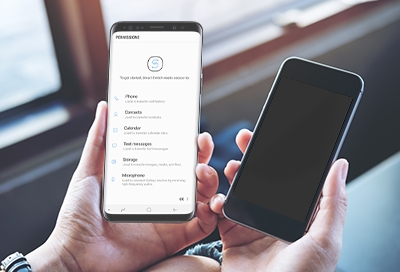
Smart Switch for PC or Mac doesn't recognize my device
Confirm that your devices meet the requirements.
You can find the device requirements on our website's Smart Switch page. If your PC does not meet the minimum requirements, Smart Switch cannot be installed.
Alternatively, you can back up your files to an external storage device (such as an SD card), and then drag and drop files from your phone or tablet to your PC. You can also back up your phone or tablet’s data to a cloud storage service.
Check the USB connections and cables.
- Make sure the USB cable is fully plugged into your computer and your device.
- Try using a different USB cable. Not all USB cables can transfer data.
- Try a different USB port on your computer, if possible.
Allow access to your data.
When you plug in your device, a notification will ask you to allow MTP connection. Tap Allow.
If your PC or Mac does not detect your device when it's connected via USB, or the MTP notification does not appear:
- Disconnect the device.
- Restart the device.
- On your PC or Mac, open Smart Switch, and select More options (the three vertical dots) in the upper right corner to access additional functions. Select Reinstall device driver, and then select Confirm.
- Reconnect the device. The MTP notification will appear.
Make sure your USB is set for file transfer.
On your phone, swipe down from the top of the screen using two fingers to access the Quick settings panel. Under Android System, tap USB for file transfer, and then choose Transferring files under Use USB for.
Smart Switch is now available.
Contact Samsung Support



