Smart Switch transfer did not complete
If an error occurred while you were transferring content via Smart Switch, don't worry - we've got you covered. Clearing the app's cache and residual files can often fix the problem. Here's how to do it:
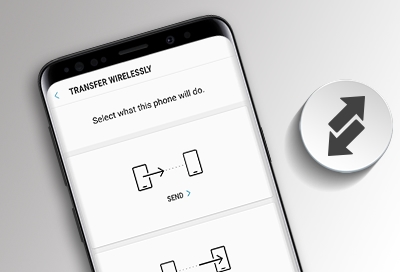
Smart Switch transfer did not complete
Note
Available screens and settings may differ depending on your wireless service provider, software version, and phone model.
2
Open the Smart Switch Storage.
Scroll down to find Smart Switch and tap on it. Next, tap Storage.
3
Clear app cache.
Tap Clear cache. If needed, you can also clear the app's data by tapping Clear data and then Delete. Once done, restart the content transfer.
4
Request service.
If the issue persists despite trying these steps, feel free to contact Samsung Customer Support for further assistance.
Recommended Articles
We're here for you
Contact Samsung Support
Contact us online through chat and get support from an expert on your computer, mobile device or tablet. Support is also available on your mobile device through the Samsung Members App.



