Unable to see an event in the Samsung Calendar app

Unable to see an event in the Samsung Calendar app
Check your network connection and other details.
- Make sure you have stable Wi-Fi and data connections. Navigate to and open Settings, then tap Connections, and then tap Wi-Fi or Data usage.
- Ensure Airplane mode is turned off. Navigate to and open Settings, then tap Connections, and then tap Airplane mode.
- Update the Calendar app if necessary. Open the Calendar app, then tap Menu (the three horizontal lines), and then tap the Settings icon. Swipe to and tap About Calendar to view the software version.
- Confirm if events are being added to the Calendar. You can check this by opening the Calendar app, then tapping Menu (the three horizontal lines), and then tapping Sync now to sync events from your calendars.
Check the sync settings.
Make sure that the Calendar sync feature is enabled on all your devices. You should also check that auto sync is enabled on both your Samsung and Google accounts.
Navigate to and open Settings, then tap Accounts and backup, and then tap Manage Accounts. Tap the switch next to Auto sync personal data to turn it on. Then, select each of your accounts and adjust the sync settings as necessary to turn on the sync option for each account.
Display your other calendars.
If you have additional calendars synced to the Calendar app, make sure they are visible. Navigate to and open the Calendar app, then tap Menu (the three horizontal lines), and then tap Manage calendars. Next, tap the switch(es) next to your desired categories (such as My phone, Samsung account, Google, or App events) to display those calendars.

Clear the Calendar app’s data.
Navigate to and open Settings. Tap Apps, and then swipe to and tap Calendar. Tap Force stop, and then tap OK. Next, tap Storage, then tap Clear data, and then tap Delete. Reopen the app, allow it to sync, and check if you can see your events in Calendar.
If you still cannot see your events in the Calendar app, please repeat the above steps.


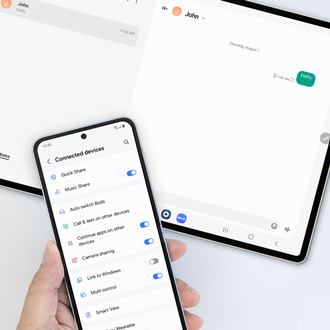
Contact Samsung Support



